Let's be real - we've all been there. Staring at a Google Sheet full of numbers, trying to add them up without pulling our hair out. Whether you're tracking expenses, analyzing sales data, or just trying to make sense of your monthly coffee budget, knowing how to quickly sum cells is a game-changer.
At Excelmatic, we live and breathe spreadsheet magic. Today, I'm sharing all the tricks I've learned to make adding cells in Google Sheets as easy as ordering your favorite latte.
The Basics: Simple Addition Formula
For quick sums of just a few cells, you can't beat the classic addition formula. It's like basic math, but with spreadsheet superpowers.
Want to add cells A1 and A2? Just type:
=A1+A2
Hit enter, and boom - instant total. This works great for small, one-off calculations. But what if you've got a whole column of numbers to add? That's where things get interesting.
SUM Function: Your New Best Friend
When you're dealing with more than a couple numbers, the SUM function is your spreadsheet BFF. Here's how it works:
=SUM(D2:D10)
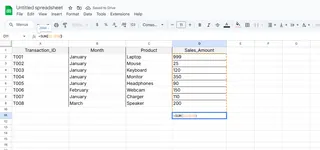
This magical formula adds everything from cell A1 to A10. The best part? If any numbers change, your total updates automatically. No more manual recalculations!
Pro tip: Need to sum non-adjacent cells? Just separate them with commas:
=SUM(D1, D3, D5)
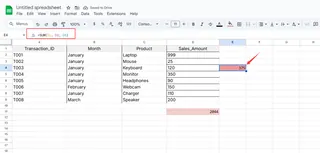
Level Up: SUM Across Multiple Sheets
Working with data spread across different tabs? No problem. You can sum cells from multiple sheets with this nifty trick:
=SUM(Sheet1!A1, Sheet2!A1)
The exclamation mark tells Google Sheets which tab to look at. This is perfect for creating summary pages that pull data from multiple sources.
Conditional Summing with SUMIF
Sometimes you only want to add cells that meet certain conditions. That's where SUMIF comes in clutch.
For example, to sum only sales over $100:
=SUMIF(A1:A10, ">100")
Need to check one column but sum another? Easy:
=SUMIF(A1:A10, ">100", B1:B10)
Advanced Filtering with SUMIFS
When one condition isn't enough, SUMIFS has your back. Let's say you want to sum January sales over $100:
=SUMIFS(B1:B10, A1:A10, ">100", C1:C10, "January")
This powerful function can handle multiple criteria, making it perfect for complex datasets.
Supercharge Your Sheets with ARRAYFORMULA
For the ultimate time-saver, meet ARRAYFORMULA. It lets you apply calculations to entire ranges at once.
To add columns A and B for every row:
=ARRAYFORMULA(A1:A10 + B1:B10)
No more copying formulas down hundreds of rows - ARRAYFORMULA does it all in one go.
Excelmatic: The Smarter Way to Work with Data
While these Google Sheets functions are powerful, there's an even better way to handle your data. Excelmatic takes spreadsheet analysis to the next level with AI-powered automation.
Imagine describing what you need in plain English and having Excelmatic generate perfect formulas, charts, and reports instantly. No more memorizing complex functions or debugging formulas - just fast, accurate results.
Here's why Excelmatic beats manual spreadsheet work:
- AI generates formulas based on your natural language requests
- Automatic error checking prevents calculation mistakes
- Smart suggestions help you discover insights you might miss
- One-click visualization turns numbers into beautiful charts
Pro Tips for Error-Free Summing
Before you go summing everything in sight, keep these best practices in mind:
- Label your columns clearly to avoid referencing the wrong cells
- Check for non-numeric values that might throw off your totals
- Use named ranges for frequently referenced data
- Double-check your ranges - it's easy to accidentally include/exclude cells
Common Pitfalls (And How to Avoid Them)
Even spreadsheet pros run into these issues:
- Mixed data types: Text in number columns can cause errors. Use
ISNUMBERto check. - Broken references: If you delete a column, update any formulas using it.
- Hidden rows: Remember that SUM includes hidden cells. Use
SUBTOTALif you only want visible cells.
Wrapping Up
Mastering these summing techniques will save you hours of spreadsheet headaches. Whether you're using basic addition or advanced array formulas, Google Sheets has the tools you need to crunch numbers efficiently.
But if you really want to level up your data game, give Excelmatic a try. It's like having a spreadsheet wizard in your pocket, ready to handle any calculation or analysis you throw at it. Why waste time on manual formulas when AI can do it faster and better?
Ready to work smarter, not harder? Excelmatic is your shortcut to spreadsheet mastery. Try it today and see how easy data analysis can be!






