We've all been there - your Google Sheet starts feeling cramped as your project grows. Maybe you're tracking quarterly sales and suddenly need space for new products. Or perhaps your team's task list needs extra columns for priority levels and deadlines. Adding columns shouldn't be a headache, yet many waste hours doing it the slow way.
At Excelmatic, we help teams work smarter with data. Here are the three most efficient ways to add multiple columns in Google Sheets, ranked from simplest to most advanced:
Method 1: The Right-Click Approach (Beginner Friendly)
This is your go-to when you need to add 1-3 columns quickly:
- Click the column letter where you want new columns to appear
- Right-click and choose "Insert 1 left" or "Insert 1 right"
- Need more? Just repeat the process
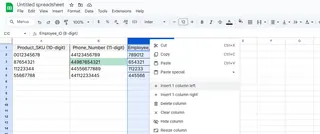
Pro tip: For 2-3 columns at once, hold Shift while selecting multiple column headers before right-clicking.
Method 2: Keyboard Shortcuts (For Power Users)
When you're adding columns repeatedly, these shortcuts will save your sanity:
- Windows: Ctrl+Shift+Plus (+)
- Mac: ⌘+Shift+Plus (+)
Bonus: Excelmatic's AI assistant can actually predict when you'll need extra columns based on your data patterns, suggesting automatic additions.
Method 3: The Drag-and-Select Trick (Best for Bulk Adds)
Need to insert 3+ columns? Here's the slick way:
- Highlight the number of existing columns equal to what you want to add
- Right-click the selection
- Choose "Insert X columns left/right" (X matches your selection)
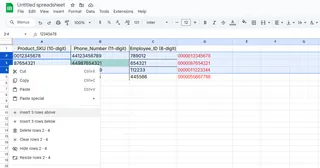
This method is perfect when setting up new quarterly reports or expanding customer data templates.
Why This Matters for Your Team
Adding columns efficiently impacts your workflow more than you might think:
- Data hygiene: Proper spacing prevents messy, overlapping information
- Team alignment: Clear column structures help collaborators find info faster
- Future-proofing: Leaving room for growth means fewer spreadsheet overhauls later
At Excelmatic, we've found teams using these methods save 2-3 hours weekly on spreadsheet maintenance. That's 100+ hours annually - enough time to launch a new product feature!
Advanced Column Management with Excelmatic
While Google Sheets handles basic column additions well, Excelmatic takes it further with:
- AI-assisted column suggestions: Our system analyzes your data to recommend where and how many columns to add
- Template customization: Save your ideal column setups as reusable templates
- Change tracking: See exactly when columns were added and by whom in shared files
Common Pitfalls (And How to Avoid Them)
Even simple column additions can cause headaches:
- Formula breaks: Adding columns between referenced cells? Use Excelmatic's formula guardian to auto-update references
- Mobile mishaps: The mobile app limits bulk adds - better to wait for desktop if adding 5+ columns
- Overcrowding: If you're constantly adding columns, consider splitting data across multiple sheets
Take Your Sheets Further
Mastering column management is just the start. With Excelmatic, you can:
- Auto-generate charts from new column data
- Set up smart alerts when critical columns are modified
- Create dynamic dashboards that adapt to added columns
Ready to work smarter? Excelmatic turns your Google Sheets into a powerful, AI-assisted workspace. Try it free today and experience the difference proper column management makes.
Remember: A well-organized spreadsheet isn't about perfection - it's about creating space for your ideas to grow. Whether you're adding two columns or twenty, these methods will keep your data flowing smoothly.






