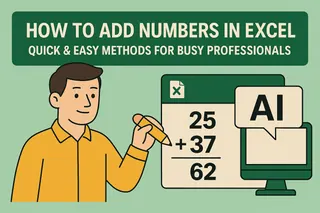We've all been there - you're deep into your spreadsheet when suddenly... bam! You need more rows. Maybe your project list grew overnight, or that quarterly report needs extra space. Whatever the reason, adding rows shouldn't slow you down.
Here's the good news: Google Sheets makes it easy to expand your workspace. Even better? Tools like Excelmatic can automate this entire process while you focus on what matters.
The Simple Click Method
For quick adjustments, right-clicking is your best friend:
- Find where you need space (above or below existing rows)
- Right-click the row number
- Choose "Insert 1 above" or "Insert 1 below"

Pro tip: The menu bar works too! Click Insert > Row above/below.
Need Multiple Rows? No Problem
Adding rows one-by-one is fine... until you need fifty. Here's the smarter way:
- Highlight several row numbers (click + drag)
- Right-click the selection
- Pick "Insert X rows" (X matches your selection)
Bonus: Keyboard lovers can use Ctrl+Shift++ after selecting rows.
The Fill Handle Hack
That little blue square in cell corners? It's magic for copying formats and formulas:
- Select cells with your preferred formatting
- Drag the handle downward
- New rows appear with all your settings intact
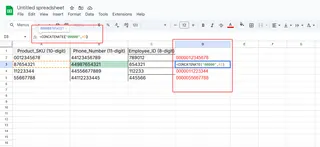
Perfect for maintaining consistency across expanded datasets.
Level Up With Excelmatic
While these manual methods work, why not let AI do the heavy lifting? Excelmatic transforms how you work with spreadsheets:
- Automatically adds rows based on your data patterns
- Maintains all formulas and formatting instantly
- Suggests optimal spreadsheet structure as your data grows
Instead of manually inserting rows, just describe what you need. Excelmatic handles the rest while you analyze the insights.
Pro Tips for Power Users
For those who love efficiency:
- Mobile users: Tap row numbers > hit the + icon
- Keyboard shortcuts: Ctrl+Shift++ adds rows fast
- Batch processing: Add multiple rows at once to save time
Remember: The more rows you add, the more valuable automation becomes. Tools like Excelmatic pay for themselves in saved hours alone.
The Bottom Line
Whether you need one row or one hundred, Google Sheets has you covered. But if you're tired of manual adjustments, it's time to try Excelmatic. Our AI-powered platform doesn't just add rows - it helps you work smarter with your data.
Ready to upgrade your spreadsheet game? Try Excelmatic free today and see how much time you can save. Your future self (and your data) will thank you.