Ever felt that sinking feeling when you realize your Google Sheet needs yet another column? What if I told you there's a way to add columns faster than you can say "spreadsheet stress"? Welcome to the world of AI-powered Google Sheets automation.
At Excelmatic, we've seen how AI transforms tedious spreadsheet tasks into one-click operations. Let me show you how to work smarter, not harder.
Why Use AI for Simple Column Additions?
Here's the truth: adding columns manually isn't hard. But when you're dealing with complex datasets or frequent updates, those seconds add up. AI brings three superpowers to your spreadsheets:
- Lightning speed: Add multiple columns in one action
- Smart patterns: Automatically insert calculated columns based on your data
- Error reduction: No more misplaced formulas or formatting mishaps
Getting Started: Your AI Toolkit
While Google Sheets has basic automation features, true power comes from specialized AI tools. Here's what we recommend:
Excelmatic (Our top pick)
The Swiss Army knife of spreadsheet AI. It understands natural language commands like "add a quarterly growth column" and executes instantly.Google Sheets Smart Fill
Built-in feature that detects patterns when you start typing (limited but useful)Zapier Automations
Good for connecting Sheets to other apps, though less focused on in-sheet tasks
Pro tip: Most teams find they get 90% of their needs met with Excelmatic alone.
Step-by-Step: Adding Columns with Excelmatic
Let's walk through a real-world example using Excelmatic:
Install the extension
- Open Google Sheets
- Click Extensions → Add-ons → Get add-ons
- Search "Excelmatic" and install
Describe what you need
- Highlight your data range
- Open Excelmatic and type: "Add a profit margin column after column C"
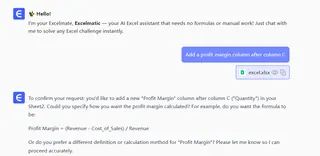
- The AI will suggest the correct calculation formula
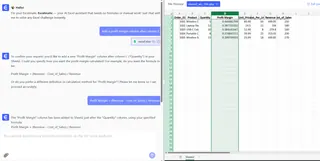
- Review and confirm
- Check the preview of your new column
- Click "Apply" to insert it instantly
That's it! No formula writing, no dragging cells - just tell the AI what you need.
When AI Column Addition Shines Brightest
We've seen customers save hours per week with these use cases:
- Sales teams adding commission calculations to deal trackers
- Marketing teams inserting performance metrics to campaign reports
- Operations teams creating status columns in project plans
One e-commerce manager told us: "I used to spend Friday afternoons updating sheets. Now Excelmatic does it before my coffee gets cold."
Pro Tips for AI Spreadsheet Success
- Start with simple requests ("add a total column") before trying complex ones
- Use clear column names - AI understands "Q3 Revenue" better than "Column X"
- Combine with Excelmatic's other features like automatic chart generation
The Future Is Automated
As AI gets smarter, we're moving toward spreadsheets that anticipate what columns you'll need. Imagine opening your sheet to find all the right columns already waiting.
Ready to try it yourself? Get started with Excelmatic for free and never dread column additions again. Your future self (and your team) will thank you.
About the author: As a growth lead at Excelmatic, I've helped hundreds of teams ditch spreadsheet busywork. My mission? Make data work so easy it feels like magic.






