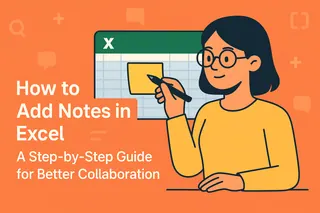Ever feel like your Excel sheet is bursting at the seams? As a growth manager at Excelmatic, I’ve seen countless users hit the "column limit" panic button. But here’s the good news: adding columns is easier than ordering coffee. Let’s break it down—no tech jargon, just actionable steps.
Why Adding Columns Matters
Before we dive in, let’s talk why. Extra columns let you:
- Track new data (hello, Q4 metrics!)
- Insert calculations without messing up existing formulas
- Organize info cleanly (because no one likes a cluttered spreadsheet)
Pro tip: If you’re constantly adding columns, consider Excelmatic’s AI-powered spreadsheets. They auto-adjust layouts and suggest optimal structures—saving you 90% of the manual work.
Method 1: The Classic Single-Column Insert
Scenario: You need one extra column for "Discount Codes" in your sales tracker.
- Click the column letter right of where you want the new column (e.g., click "C" to add a column between B and C).
- Right-click → Insert. Boom—your new column appears, shifting others right.
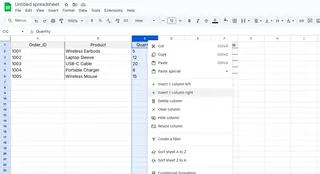
💡 Shortcut lovers: Press Ctrl + + (plus) after selecting the column.
Method 2: Batch-Add Multiple Columns
Scenario: Your project now has 5 new KPIs to track.
- Highlight the same number of existing columns as new ones needed (e.g., select 5 columns).
- Right-click → Insert. Excel adds 5 fresh columns instantly.
⚠️ Watch out: Formulas referencing shifted columns may break. Use Excelmatic’s formula tracker to auto-update references.
Method 3: Ribbon Menu Hack
For those who prefer menus over right-clicks:
- Select your target column.
- Go to Home tab → Cells group → Insert → Insert Sheet Columns.
When You Hit Excel’s Column Limit
Excel caps at 16,384 columns (2019+ versions). If you’re nearing this:
- Split data across sheets (e.g., "Sales_H1" and "Sales_H2").
- Delete unused columns (Filter → Blank → Delete).
- Switch to Excelmatic: Our AI compresses redundant data and suggests smart pivots to free up space.
Pro-Level Automation
Macro Magic
Record a macro to insert columns with one click:
- View → Macros → Record Macro.
- Insert a column as usual → Stop Recording.
- Run the macro anytime via View Macros.
VBA Script (For Coders)
Press Alt + F11, paste this to add a column at "B":
Sub AddColumn()
Columns("B:B").Insert Shift:=xlToRight
End Sub
Post-Insert Must-Dos
- Format new columns: Use Format Painter (
Ctrl+Shift+C) to match existing styles. - Check formulas: Ensure references like
SUM(A1:B1)now includeC1if needed. - Label immediately: Avoid "Column1" chaos—name headers right away.
The Excelmatic Advantage
Why manually wrestle columns when AI can help? With Excelmatic:
✅ Auto-expand tables when new data is detected
✅ Smart formatting that mirrors your existing style
✅ Formula safeguards that prevent reference errors
Try our free template builder to see how 10x faster column management works.
Final Tips
- Save first: Always
Ctrl+Sbefore major changes. - Practice: Try these methods in a test sheet.
- Go beyond: Learn keyboard shortcuts (
Ctrl+Spaceto select entire columns).
Got a column crisis? Drop your questions below—we’re all about making Excel less "argh" and more "aha!" 🚀