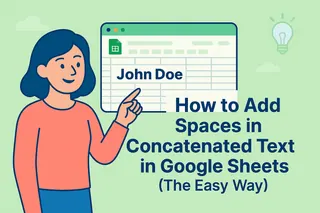Ever felt like your Google Sheet is shrinking while your data grows? You’re not alone. Whether you’re tracking quarterly sales or planning a team project, running out of space is the ultimate spreadsheet buzzkill.
Good news: Adding cells doesn’t require a PhD in spreadsheetology. Here’s how to flex your Sheet’s real estate—plus how tools like Excelmatic turn these manual tasks into one-click wonders with AI.
Why You’ll Need More Cells (Soon)
Think beyond "my data won’t fit." Extra cells help you:
- Stay agile when clients add last-minute requests
- Keep things readable instead of cramming notes into microscopic cells
- Future-proof your template for next quarter’s chaos
Pro tip: If you’re constantly expanding sheets, consider Excelmatic’s AI-powered resizing. It auto-adjusts your layout when new data streams in—no manual cell-juggling required.
Inserting Cells: The Surgical Approach
Need to slot in one missing data point? Here’s the precision method:
- Right-click your target cell
- Choose "Insert cells" → "Shift right" or "Shift down"
- Watch surrounding cells slide over politely
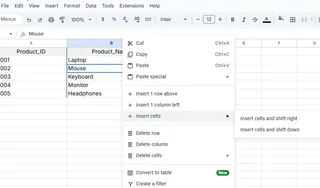
Why it’s cool: Perfect for fixing typos without wrecking your formatting.
Adding Rows: The Bulk Solution
When your project gets extra milestones (or your lunch order gets extra attendees):
- Click any row number (left sidebar)
- Right-click → "Insert row above/below"
- Need 5+ rows? Highlight that many existing rows first to batch-create
Excelmatic hack: Its AI pattern detection suggests optimal row insertion points when you paste new data.
Column Expansions: Because Life Gets Wider
New data category? Easy:
- Click a column letter (top header)
- Right-click → "Insert left/right"
- For multiple columns: Select X columns to add X new ones

Pro warning: Watch for formula breaks. Excelmatic’s formula guardian automatically updates references when you modify layouts.
When Sheets Get Claustrophobic
Hit the 10M cell limit? Try these space-saving moves:
- New tabs (click "+" bottom-left) for different data types
- AI compression (Excelmatic’s specialty) to auto-summarize bloated datasets
Pro Organization Tips
More space = more potential mess. Keep things tidy with:
- Color-coded headers (right-click → "Alternating colors")
- Frozen panes (View → Freeze) so headers stay visible
- Collapsible groups (select rows → Data → Group)
Game-changer: Excelmatic’s auto-formatting applies these rules consistently, even after expansions.
The Smart Way Forward
Manual cell insertion works… until you’re doing it 20x/day. That’s where Excelmatic shines:
- Predicts where you’ll need space based on your data patterns
- Auto-resizes while preserving formulas and formatting
- Generates summaries so you don’t drown in added rows
Why waste clicks on cell management when AI can handle it?
Your Next Move
- Try today’s techniques in Google Sheets
- When you’re ready to upgrade, test-drive Excelmatic with our free tier
Remember: Great spreadsheets grow gracefully. Make sure your tools do too.
About the author: As Excelmatic’s Growth Lead, I help teams escape spreadsheet busywork. Our AI does the grunt work so you can focus on decisions—not cell formatting.*