We've all been there - staring at an Excel sheet that's suddenly too small, desperately needing to squeeze in more data without wrecking our carefully organized work. As someone who's spent countless hours wrangling spreadsheets, I can tell you that inserting cells doesn't have to be stressful. Let me walk you through the painless ways to expand your workspace.
Why Adding Cells Matters More Than You Think
Every modern business runs on data. Whether you're tracking quarterly sales, managing inventory, or analyzing customer behavior, your spreadsheet needs room to grow. Traditional methods work, but they're manual and time-consuming. That's where smart tools like Excelmatic come in - but more on that later.
The Smart Way to Insert Single Cells
Need to add just one missing piece of data? Here's the no-sweat method:
- Click where you want the new cell
- Right-click and choose "Insert..."
- Select "Shift cells right" or "Shift cells down"
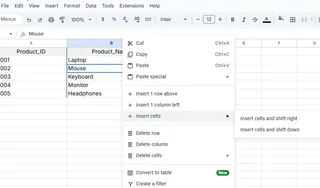
Pro tip: If you're using Excelmatic, our AI can predict where you'll need extra cells based on your data patterns and suggest automatic insertions.
Expanding Your Canvas: Adding Rows and Columns
When your dataset grows, you'll often need entire new rows or columns. The classic approach:
- For rows: Right-click a row number → Insert (new row appears above)
- For columns: Right-click a column letter → Insert (new column appears left)

Bonus hack: Select multiple rows/columns first to insert several at once. Excelmatic takes this further by letting you add multiple sections with one command and automatically adjusting formulas.
Keyboard Ninja Moves
Speed up your workflow with these shortcuts:
- Ctrl + Shift + + : Insert dialog
- Shift + Space : Select entire row
- Ctrl + Space : Select entire column
But honestly? With Excelmatic, you can just say "Add a new row: Right-click row 3 (between "Mouse" and "Keyboard") and insert a new row for "Charger" and it happens instantly.
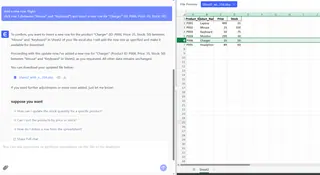
Keeping Your Data Safe During Expansion
The biggest headache when adding cells? Accidentally messing up existing data. Here's how to avoid disaster:
- Always check adjacent cells before inserting
- Use Freeze Panes to lock important headers
- Double-check formulas after changes
Excelmatic's change tracking feature shows exactly what will move before you commit, saving countless "Ctrl+Z" moments.
When Manual Just Doesn't Cut It
While these methods work, they're reactive - you're always playing catch-up with your data needs. Modern teams are switching to AI-powered solutions like Excelmatic that:
- Predict where you'll need more space
- Automatically adjust formulas and references
- Maintain consistent formatting
- Handle complex insertions across multiple sheets
Real-World Examples That Hit Home
Imagine you're:
- A marketing manager adding new campaign metrics
- An operations lead expanding inventory categories
- A finance analyst incorporating additional revenue streams
In each case, manual cell insertion works, but intelligent tools like Excelmatic transform hours of careful adjustments into a few clicks.
The Future of Spreadsheet Management
Adding cells is just the beginning. The real game-changer? Platforms that understand your data needs before you do. Excelmatic doesn't just insert cells - it helps structure your data intelligently, suggests optimal layouts, and even automates related tasks like formula updates and chart adjustments.
Your Next Steps
- Master the basic insertion methods we covered
- Try implementing the pro tips in your next project
- Explore how Excelmatic can automate 80% of these manual tasks
Remember, in today's data-driven world, time spent wrestling with spreadsheet mechanics is time taken away from real analysis and decision-making. Whether you stick with traditional methods or upgrade to AI-assisted tools, the key is working smarter - not harder.
Ready to take your Excel skills to the next level? Excelmatic offers a free trial to experience the difference AI can make in your daily data work. Why not see how much time you could save today?






