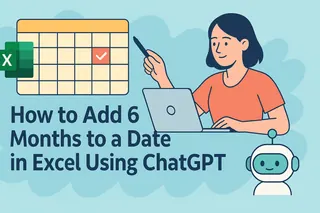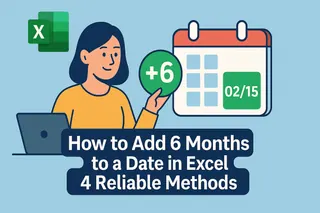We've all been there—staring at a spreadsheet trying to calculate future dates by counting on our fingers. Whether you're planning marketing campaigns, tracking project deadlines, or forecasting finances, manually adding months to dates is about as fun as watching paint dry.
Good news: Excel has built-in magic (okay, functions) that do this automatically. Even better? AI tools like Excelmatic can handle these calculations for you while you focus on actual work. Let's break it down.
Why Excel Thinks Dates Are Numbers (And Why You Should Care)
Here's a fun fact: Excel stores dates as serial numbers where January 1, 1900 = 1. This means:
- January 2, 1900 = 2
- Today's date = some big number (try typing =TODAY() then format as Number to see)
This numbering system lets Excel do date math easily. Want to add 30 days? Just add 30 to the date's number. But months are trickier—they have different lengths. That's where EDATE comes in.
Your New Best Friend: The EDATE Function
EDATE is the VIP function for month calculations. Here's the simple formula:
=EDATE(start_date, months)
Real-world example: Your subscription starts March 15, 2024. To find the renewal date in 6 months:
=EDATE("3/15/2024", 6) → Returns September 15, 2024
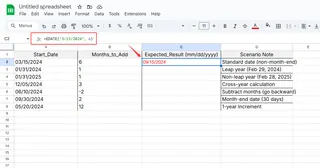
Pro tip: Use negative numbers to go backward in time.
Why This Beats Manual Calculation:
✅ Handles varying month lengths automatically
✅ Adjusts for leap years
✅ Updates dynamically when your start date changes
Level Up: Apply EDATE to Entire Columns
Don't copy-paste formulas like it's 1999. Use these smarter methods:
Fill Handle Drag:
- Enter EDATE formula in first cell
- Grab the little square in the corner (the fill handle)
- Drag down to auto-fill
Excelmatic Shortcut:
If you're using Excelmatic (our AI-powered spreadsheet assistant), just:- Select your date column
- Type "add 3 months to these dates"
- Watch the magic happen
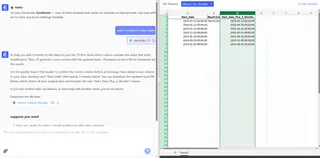
Handling Tricky Date Scenarios
Case 1: End-of-Month Dates
What if you add a month to January 31? EDATE gracefully gives you February 28/29.
Case 2: Custom Increments
Need dates every 2 months? Use Fill Series:
- Enter first two dates manually
- Select both cells
- Drag fill handle down
When Spreadsheets Still Feel Like Work
While EDATE solves the month-adding problem, many professionals hit walls with:
- Complex date-based conditional formatting
- Dynamic date ranges in reports
- Visualizing date timelines
This is where Excelmatic shines. Instead of wrestling with formulas, you can:
✨ Generate entire date-based reports with AI
✨ Automatically update dashboards when dates change
✨ Create visual timelines without manual formatting
Try This Today
- Open your project timeline or financial forecast
- Replace manual date calculations with EDATE
- For bonus points: Connect your sheet to Excelmatic to automate the entire workflow
Remember—the goal isn't to become an Excel wizard. It's to spend less time calculating dates and more time acting on insights. Whether you use native Excel functions or upgrade to AI-assisted tools like Excelmatic, automating date math is one of those small changes that delivers big productivity wins.
Pro tip: Excelmatic users can simply ask "show me renewal dates 6 months from contract dates" to skip formula-writing altogether. Because in 2025, your software should work as hard as you do.