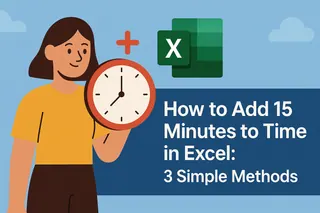Time management just got easier. If you've ever found yourself manually counting minutes or struggling with scheduling in spreadsheets, you're not alone. As a growth manager at Excelmatic, I've seen how small time calculation hurdles can become big productivity blockers.
Here's the good news: Google Sheets makes it shockingly simple to add minutes to time values once you know the tricks. Let me walk you through the most effective methods—from basic formulas to pro techniques.
Why Time Calculations Matter in Spreadsheets
Before we dive in, let's talk about why this skill is a game-changer:
- Schedule meetings with automatic end times
- Calculate work hours with lunch breaks
- Plan project timelines accurately
- Track event durations effortlessly
At Excelmatic, we've found that teams who master these time calculations save 2-3 hours weekly on administrative tasks. Now, let's get to the good stuff.
The Secret Sauce: How Google Sheets Handles Time
Here's the key insight—Google Sheets stores times as fractions of a day:
- 6:00 AM = 0.25 (a quarter of the day)
- 12:00 PM = 0.5 (halfway through)
- 6:00 PM = 0.75 (three quarters)
This decimal system makes time math surprisingly straightforward. When you see "2:30 PM" in a cell, Sheets is actually working with 0.604166667 behind the scenes.
The 3-Second Solution: Basic Minute Addition
Need to add 45 minutes to 1:30 PM? Here's the simplest formula:
=A2 + (45/1440)
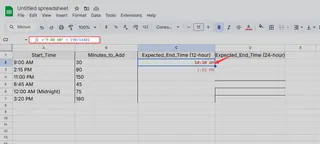
Why 1440? There are 1440 minutes in a day (24 hours × 60 minutes). Dividing by 1440 converts minutes to Google Sheets' decimal time format.
Real-world example: Adding a 90-minute meeting to a 9:00 AM start time:
="9:00 AM" + (90/1440)
→ Returns "11:30 AM"
The TIME Function: Your New Best Friend
For more control, use the TIME function:
=A2 + TIME(0,30,0) // Adds 30 minutes
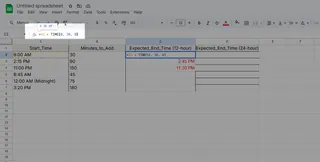
This is perfect when you need to add:
- Hours (first number)
- Minutes (second number)
- Seconds (third number)
Pro tip: At Excelmatic, we use this for calculating shift end times:
=StartTime + TIME(8,30,0) // 8-hour shift with 30-minute break
Handling Tricky Time Formats
Got text-based times like "4:30 PM"? The TIMEVALUE function saves the day:
=TIMEVALUE("4:30 PM") + (15/1440)
This converts text to usable time values first. We've seen customer support teams use this to calculate response time SLAs.
Advanced Power Move: Array Formulas
Need to add 20 minutes to an entire column of times? Array formulas have your back:
=ARRAYFORMULA(A1:A10 + (20/1440))
This single formula updates all cells at once—no dragging required. Our operations team uses this for batch-processing time logs.
Why Stop at Google Sheets?
While these formulas work great, there's an even smarter way. Excelmatic's AI-powered spreadsheets can:
- Automatically suggest time formulas
- Generate complete schedules from natural language
- Detect and fix time calculation errors
- Create visual timelines instantly
Imagine typing "Add 45 minutes to all meeting times" and having it just work. That's the future we're building.
Your Time-Saving Cheat Sheet
- Basic addition:
=A1 + (Minutes/1440) - TIME function:
=A1 + TIME(0,Minutes,0) - Text conversion:
=TIMEVALUE(TextTime) + (Minutes/1440) - Bulk updates:
=ARRAYFORMULA(Range + (Minutes/1440))
Final Thought
Mastering time calculations transforms spreadsheets from static tables into dynamic planning tools. Whether you stick with native Google Sheets formulas or upgrade to AI-powered tools like Excelmatic, the key is working smarter—not harder—with your time.
Ready to take your time management to the next level? Excelmatic's free trial lets you experience AI-powered time calculations today. Your future self (with all those saved hours) will thank you.