Time tracking shouldn’t be a headache. Whether you’re logging work hours, managing project deadlines, or just trying to calculate how long your lunch break actually takes, Excel can be your best friend—if you know how to use it right.
At Excelmatic, we help teams automate their spreadsheets so they can focus on what matters. But even with AI-powered tools, understanding the basics is key. Let’s break down the simplest ways to add minutes in Excel.
Why Time Calculations Matter in Excel
Before we dive in, let’s talk about why this skill is a game-changer:
- Project management: Track task durations accurately.
- Payroll: Calculate overtime or break times.
- Personal productivity: Analyze how you spend your day.
Excelmatic users often ask us how to handle time data efficiently. Here’s how to do it manually (or let our AI do it for you later).
Step 1: Format Cells Correctly
Excel sees time as fractions of a day. To avoid errors:
- Select your time cells.
- Right-click → Format Cells → Choose Time.
- Pick your preferred display (e.g., 1:30 PM or 13:30).
Pro Tip: In Excelmatic, our AI detects time formats automatically—no manual setup needed.
The Easiest Way to Add Minutes
Method 1: Basic Addition
Need to add 30 minutes to a start time? Use:
=A2 + TIME(0, 30, 0)
A2= Your start time (e.g., 9:00 AM)TIME(0, 30, 0)= 0 hours, 30 minutes, 0 seconds
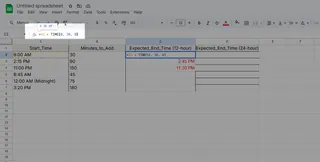
Method 2: Quick Fraction Hack
Since 1 minute = 1/1440 of a day:
=A2 + (90/1440) // Adds 90 minutes
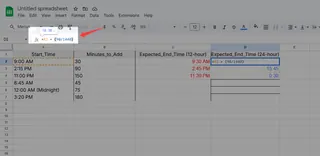
Advanced Tricks for Power Users
Adding Dynamic Minutes from Another Cell
Got varying task durations? Reference another cell:
=A1 + TIME(0, B1, 0) // Where B1 = minutes to add
Handling Overnight Calculations
For shifts crossing midnight, use MOD:
=MOD(A1 + TIME(2, 30, 0), 1) // Adds 2.5 hours, adjusts for day change
Let Excelmatic Do the Heavy Lifting
Manually entering formulas works, but why not automate it? With Excelmatic:
- AI suggests time calculations based on your data.
- Auto-fill patterns detect recurring time additions.
- Natural language commands like "Add 45 minutes to column A" work instantly.
Try Excelmatic Free – Your spreadsheets will never be the same.
Final Thoughts
Whether you’re a beginner or an Excel veteran, mastering time calculations unlocks new productivity levels. For one-off tasks, manual formulas get the job done. But if you’re constantly working with time data, let AI handle the repetitive work—so you can focus on what actually needs your attention.
Got a tricky time-tracking scenario? Drop us a comment—we’ll help you solve it!
About the Author:
As a growth lead at Excelmatic, I help teams ditch spreadsheet busywork. When I’m not geeking out over AI-powered Excel tricks, you’ll find me testing new productivity hacks (and logging them in spreadsheets, of course).






