Let's be real—spreadsheets can get messy fast. As someone who lives in data all day, I know how crucial it is to keep things tidy. Whether you're tracking sales, managing inventory, or just organizing your personal budget, knowing how to add lines properly in Google Sheets is a game-changer.
The Basics: Adding Single Rows and Columns
First things first—let's cover the simple stuff. To add a single row:
- Right-click any row number
- Choose "Insert 1 above" or "Insert 1 below"
For columns, it's just as easy:
- Right-click any column letter
- Select "Insert 1 left" or "Insert 1 right"
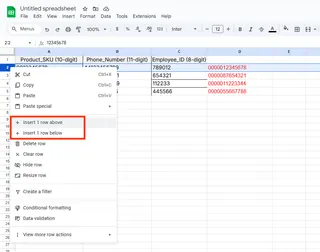
Pro tip: These basic skills are the foundation of good spreadsheet hygiene. Master them before moving to advanced techniques.
Level Up: Inserting Multiple Lines at Once
When working with larger datasets (like customer lists or product catalogs), adding lines one by one is painfully slow. Here's the smarter way:
For multiple rows:
- Highlight several row numbers by dragging
- Right-click and choose "Insert X above/below"
For multiple columns:
- Select several column letters
- Right-click and pick "Insert X left/right"
This trick alone can save you hours each month. Imagine prepping a report with 50 new entries—done in seconds instead of minutes.
Keyboard Shortcuts for Power Users
Want to work faster? These keyboard combos will make you look like a spreadsheet wizard:
- Add row: Alt+I then R (Windows) or Ctrl+Option+R (Mac)
- Add column: Alt+I then C (Windows) or Ctrl+Option+C (Mac)
Fun fact: Using shortcuts can boost your spreadsheet speed by 30% or more. Your future self will thank you when deadlines loom.
Advanced Tricks for Data Pros
Formula Magic: Auto-Insert Blank Lines
Need to space out your data for better readability? Try this formula hack:
- Add a helper column next to your data
- Enter
=ROW()*2-1in the first cell - Drag down to fill the column
- Copy your data and paste elsewhere
- Sort by your new column—voilà, perfect spacing!
Automation with Google Apps Script
For truly next-level efficiency, try this simple script:
function insertRow() {
var sheet = SpreadsheetApp.getActiveSpreadsheet().getActiveSheet();
sheet.insertRowAfter(1);
}
Just go to Extensions > Apps Script, paste the code, and run it. You can customize the row number to fit your needs.
Make Your Data Pop with Formatting
Adding lines isn't just about structure—it's about clarity. Use conditional formatting to:
- Select your data range
- Go to Format > Conditional formatting
- Choose "Custom formula is"
- Enter
=ISEVEN(ROW()) - Pick a subtle highlight color
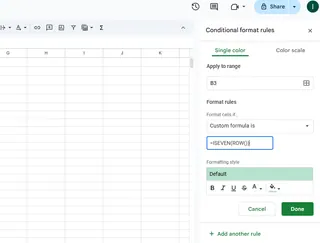
Now you've got alternating row colors that make scanning data way easier.
When Spreadsheets Aren't Enough
While these Google Sheets tricks are powerful, sometimes you need more firepower. That's where tools like Excelmatic come in—our AI-powered platform can:
- Automate repetitive tasks like line insertion
- Generate insights from your data instantly
- Create stunning visualizations with one click
Imagine having an AI assistant that handles the busywork while you focus on strategy. That's the future of data work.
Final Pro Tips
- Always label your headers clearly
- Freeze important rows/columns for easy scrolling
- Use color coding strategically
- For huge datasets, consider splitting across multiple sheets
Remember: Well-organized data leads to better decisions. Whether you're using basic techniques or advanced automation, keeping your spreadsheets clean pays off.
Want to take your data game even further? Excelmatic can help you work smarter, not harder. Try it today and see how much time you can save!






