Let's be real - staring at a wall of numbers in Excel can feel overwhelming. Those faint gridlines just don't cut it when you need to make your data actually readable. As someone who's spent years wrestling with spreadsheets, I've learned that adding the right lines can transform your data from confusing to crystal clear.
Here's the good news: Excel offers multiple ways to add lines, and I'm going to walk you through each one. Whether you're prepping a report for your boss or just trying to make sense of your monthly budget, these techniques will level up your spreadsheet game.
1. The Basics: Adding Rows and Columns
Before we get fancy, let's cover the fundamentals. Inserting rows and columns is Excel 101, but it's surprising how many people still right-click blindly hoping for the best.
To add a row:
- Right-click on the row number below where you want the new row
- Select "Insert" (or use the shortcut Ctrl + Shift + +)
To add a column:
- Right-click on the column letter to the right of your target spot
- Choose "Insert"
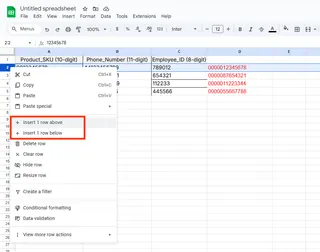
Pro tip: Need to add multiple rows or columns at once? Just select multiple row numbers or column letters before inserting.
2. Border Magic: Making Your Data Stand Out
Those default gridlines disappear when you print or share your sheet. Here's how to add permanent borders that actually show up:
- Highlight the cells you want to border
- Go to Home > Font group > Borders dropdown
- Pick your border style (top, bottom, all sides, etc.)
Want more control? Click "More Borders" to customize line styles and colors. I love using thick borders for totals and thin lines for regular data.
3. Printing Gridlines: The Easy Visibility Fix
If you just need those default gridlines to print:
- Go to Page Layout tab
- Check "Print" under Gridlines in Sheet Options
This is perfect when you need quick reference lines without custom formatting.
4. Drawing Freeform Lines (Yes, Really!)
Sometimes you need to get creative:
- Go to Insert > Shapes
- Choose a line style
- Click and drag to draw anywhere on your sheet
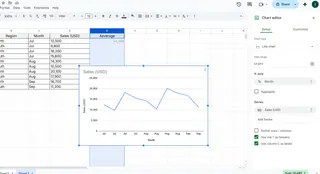
Great for highlighting specific data points or separating sections visually. Right-click any line to change its color or thickness.
5. Chart Trendlines: Show the Story Behind Your Data
Adding trendlines to charts reveals patterns you might miss:
- Click your chart
- Go to Chart Design > Add Chart Element > Trendline
- Select the type that fits your data
This is gold for spotting sales trends or growth patterns over time.
6. Conditional Formatting: Smart Lines That Update Automatically
Want lines that appear based on your data values?
- Select your data range
- Go to Home > Conditional Formatting > New Rule
- Set your conditions and choose border formatting
Imagine having borders automatically appear around all above-target sales numbers. Game changer.
7. VBA Magic: Automate Your Line Creation
For power users (or when you're feeling ambitious):
- Press Alt+F11 to open the VBA editor
- Insert a new module
- Paste code like:
Sub AddBorders()
Range("A1:D10").Borders.LineStyle = xlContinuous
End Sub
Run this to instantly add borders to any range. Perfect for repetitive formatting tasks.
The Smarter Way: Let AI Handle Your Excel Formatting
While these methods work, constantly formatting spreadsheets manually eats up precious time. That's why at Excelmatic, we built an AI assistant that handles all these formatting tasks with simple natural language commands.
Instead of remembering all these steps, just tell Excelmatic:
- "Add borders around all summary sections"
- "Insert a row between each monthly data group"
- "Highlight all values above target with thick borders"
Our AI understands what you need and applies the perfect formatting instantly. No more digging through menus or writing VBA code unless you want to.
Final Thoughts
Adding lines in Excel isn't just about making pretty spreadsheets - it's about making your data understandable at a glance. Whether you choose simple borders or advanced conditional formatting, these techniques will make your work stand out.
Remember: The best approach depends on your specific needs. For quick edits, manual formatting works. But if you're dealing with complex reports or frequent updates, consider an AI solution like Excelmatic to save hours of tedious work.
What's your go-to method for adding lines in Excel? Have any formatting tricks I didn't mention? Drop them in the comments - I'm always looking for new ways to make spreadsheets less painful!






