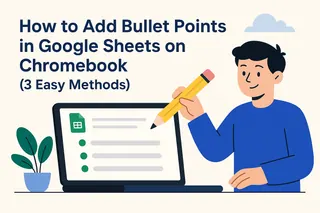We've all been there - you import a dataset into Google Sheets only to find your carefully formatted 10-digit numbers have lost their leading zeros. As a growth manager at Excelmatic, I see this headache daily. Whether it's customer phone numbers (hello, disappearing country codes!) or product SKUs, missing zeros can wreak havoc on your data integrity.
The good news? Google Sheets offers multiple solutions, from simple formulas to powerful automation. Even better? Tools like Excelmatic can handle this formatting automatically while providing advanced data analysis capabilities. Let's break down your options.
Why Leading Zeros Matter More Than You Think
Spreadsheets treat "0123" differently than plain "123". That leading zero isn't just aesthetic - it's often critical for:
- International phone numbers (where +44 becomes 44 without the zero)
- Product barcodes that must match inventory systems
- Government IDs where format determines validity
- Database matching when zeros affect sorting and lookups
At Excelmatic, we've seen clients lose hours manually correcting zeros before analysis. That's why we built smart formatting into our AI-powered spreadsheet assistant.
5 Foolproof Methods to Add Leading Zeros
1. The TEXT Function (Our Top Pick)
=TEXT(A2,"0000000000")
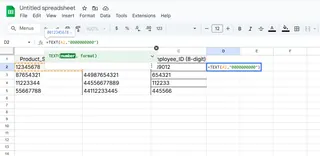
This converts numbers to text while preserving zeros. Need 10 digits? Use ten zeros in the format. Excelmatic users get this automatically through our smart formatting suggestions.
2. CONCATENATE for Custom Formatting
=CONCATENATE("00000",A2)
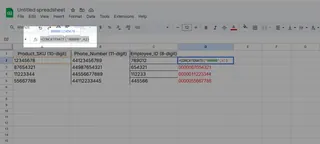
Manually add zeros, then trim to 10 digits using RIGHT. While effective, this manual approach becomes tedious with large datasets - exactly why we automated it in Excelmatic.
3. RIGHT Function Padding
=RIGHT("0000000000"&A1,10)
This "pad and slice" method guarantees 10 digits. Pro tip: Excelmatic's formula generator can create these complex formulas in seconds.
4. Custom Number Formatting
- Select your cells
- Format > Number > Custom number format
- Enter
0000000000
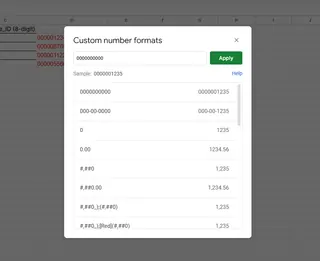
Note: This only changes display, not actual values. For permanent fixes, Excelmatic's data cleaning tools apply changes at the data level.
5. Google Apps Script (For Power Users)
function addZeros() {
const sheet = SpreadsheetApp.getActiveSheet();
const range = sheet.getRange("A1:A10");
const values = range.getValues().map(row => [("0000000000" + row[0]).slice(-10)]);
range.setValues(values);
}
While powerful, scripting requires technical knowledge. Excelmatic offers similar automation through no-code workflows.
Common Pitfalls (And How Excelmatic Helps)
- Paste errors: Formatted zeros disappear when copying. Excelmatic maintains formatting during data transfers.
- Mixed data types: Numbers and text don't play nice. Our smart type detection prevents this.
- Formula overload: Complex sheets slow down. Excelmatic optimizes performance automatically.
Real-World Example: Fixing Customer Phone Data
Imagine a CSV import where UK numbers (+44...) lost their leading zeros. Here's how Excelmatic would handle it:
- Import data with our AI assistant
- Detect phone number column
- Auto-apply 10-digit formatting
- Generate clean dataset for analysis
All without a single formula typed manually.
Beyond Zeros: Smarter Data Management
While these methods work, they're reactive fixes. At Excelmatic, we believe in proactive data health:
- AI-powered formatting suggestions
- Automatic type detection
- One-click standardization
- Smart analysis on clean data
Why waste time fixing zeros when you could be gaining insights? Our users report 70% less time spent on data cleaning, meaning faster decisions and better business outcomes.
Next Steps
Try these techniques in your sheets, or better yet - let Excelmatic handle the heavy lifting. Our free tier includes automatic formatting tools that would make this entire article obsolete (in the best way possible).
Remember: clean data starts with consistent formatting. Whether you choose manual methods or smart tools like Excelmatic, those leading zeros deserve your attention. Your future self (and your data analysts) will thank you.