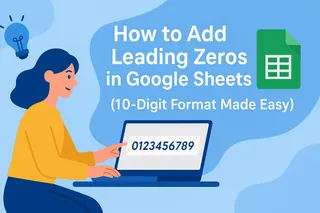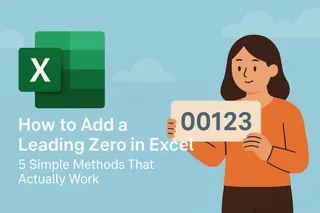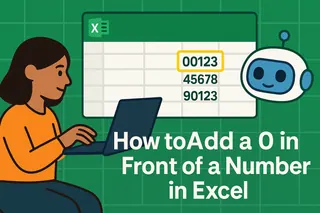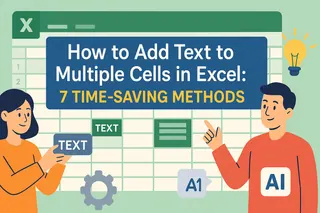Ever opened an Excel file to find your carefully entered 10-digit numbers suddenly missing their leading zeros? We've all been there. Whether you're working with phone numbers, ID codes, or account details, those zeros matter more than Excel thinks they do.
As a growth manager at Excelmatic, I've seen this frustration firsthand. That's why I'm sharing these battle-tested methods to make sure your data stays exactly how you need it - zeros included.
Why Leading Zeros Matter More Than You Think
Excel treats "0123456789" and "123456789" as the same number. But in the real world, that missing zero can mean:
- Rejected bank transactions
- Invalid customer IDs
- Broken system integrations
The good news? Fixing this is easier than you might expect. Let's dive into the solutions.
Method 1: The Quick Format Fix (Display Only)
For a fast visual solution:
- Select your cells
- Right-click → Format Cells
- Choose "Custom"
- Type
0000000000(ten zeros) - Click OK
Pro tip: This changes how numbers look without altering the actual data. Great for reports, but not for data exports.
Method 2: Text Formatting (Permanent Solution)
Make Excel treat numbers as text:
- Select your data range
- Format Cells → Text
- Type or paste your numbers
Now Excel won't second-guess your zeros. Perfect for data you'll be sharing or importing elsewhere.
Method 3: Formula Magic (Dynamic Solution)
For automatic zero-padding:
=TEXT(B2,"0000000000")
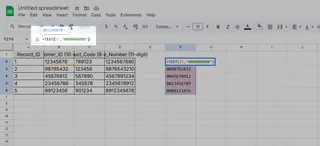
Or for more flexibility:
=REPT("0",10-LEN(B2))&B2
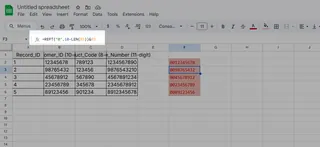
These formulas update automatically if your data changes - no manual adjustments needed.
Method 4: Flash Fill (Excel's Hidden Gem)
For pattern recognition:
- Type your first 10-digit number manually
- Start typing the second
- Press Ctrl+E to auto-fill
Excel learns your pattern and applies it to the rest of your data. Almost like magic!
Method 5: AI-Powered Perfection with Excelmatic
Why struggle manually when AI can do it perfectly every time? Excelmatic's smart formatting:
- Recognizes number patterns automatically
- Applies consistent formatting across files
- Maintains data integrity during imports/exports
- Learns from your corrections to prevent future issues
While other tools exist, Excelmatic stands out by understanding context - it knows when zeros are crucial versus when they're not needed.
Bonus: Importing Data Without Losing Zeros
Common pitfall: CSV imports stripping zeros. Fix it by:
- Using Data → Get Data → From Text
- Selecting "Text" format for relevant columns
- Skipping the "General" format trap
When to Use Each Method
- Quick reports: Custom formatting
- Data sharing: Text format
- Changing data: Formulas
- Large datasets: Flash Fill or Excelmatic
- Critical data: Excelmatic's AI validation
The Bottom Line
Losing leading zeros in Excel is frustrating but fixable. While built-in solutions work, Excelmatic's AI approach saves hours by handling formatting intelligently - letting you focus on what matters rather than data cleanup.
Try Excelmatic free today and say goodbye to disappearing zeros forever. Your 10-digit numbers will thank you.