Ever stared at an Excel sheet drowning in inconsistent data? Drop-down lists are your life raft. They turn chaotic spreadsheets into organized, error-proof systems with just a few clicks. Whether you're tracking inventory, managing projects, or running surveys, mastering drop-down lists will make you the office Excel wizard.
Why Drop-Down Lists Are Game Changers
Picture this: instead of colleagues typing "Y," "Yes," and "YES" in the same column, they select from a clean, standardized list. That's the magic of drop-down lists. They:
- Eliminate typos and inconsistencies
- Speed up data entry
- Make spreadsheets user-friendly
- Enable powerful data analysis later
Creating Your First Drop-Down List
Let's build a simple yes/no list together:
- Click your target cell
- Navigate to Data → Data Validation
- Choose "List" from the Allow menu
- Type "Yes,No" in the Source box
- Click OK - your list is ready!
Level Up: Dynamic List Sources
Typing items manually works for short lists, but what about growing datasets? Link your drop-down to a cell range:
- Enter list items in a column (A1:A10)
- In Data Validation, set Source to =A1:A10
- Now when you add items to column A, they automatically appear in your drop-down
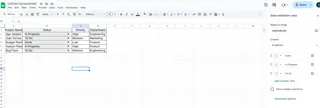
Named Ranges: Your Organizational Superpower
Tired of remembering cell references? Name your ranges:
- Select your list cells
- Go to Formulas → Define Name
- Create a memorable name (e.g., "DepartmentList")
- Use =DepartmentList as your Data Validation source
Advanced Drop-Down Magic
1. Conditional Formatting
Make selected values visually pop:
- Select your drop-down cell
- Home → Conditional Formatting
- Set rules like "Cell contains 'Urgent'" → red fill
2. Dynamic Lists That Grow Automatically
Use this formula in Data Validation: =OFFSET($A$1,0,0,COUNTA($A:$A),1)
3. Cascading Drop-Downs
Create dependent lists where choices filter based on previous selections (great for country→city selections).
Troubleshooting Common Issues
- Missing items? Check your source range includes all cells
- #REF! errors? Named ranges might need updating
- Typos? Use cell references instead of manual typing
- Dropdown arrow missing? Check if the sheet is protected
Pro Tips for Power Users
- Data Validation Messages: Add custom input prompts under the Input Message tab in Data Validation
- Error Alerts: Customize invalid entry responses
- Keyboard Shortcuts: Alt+D+L opens Data Validation fast






