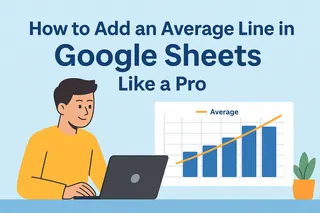Let's be real - adding up hours in spreadsheets shouldn't feel like solving a Rubik's cube blindfolded. Yet here we are, staring at columns of time data, wondering why simple math suddenly feels so complicated.
The good news? You don't need to be a spreadsheet wizard to master time calculations. With the right tools (hint: AI-powered solutions like Excelmatic), you can crunch time data faster than you can say "overtime pay."
Why Time Calculations Trip Us Up
Google Sheets handles time differently than regular numbers. Instead of seeing 6:00 AM as, well, 6:00 AM, it stores it as 0.25 (because it's a quarter through the day). Cute, but confusing when you're just trying to total your team's weekly hours.
Here's the cheat code: Always format your time cells correctly first:
- Highlight your time data
- Click Format > Number > Time
- Breathe a sigh of relief
The Easy Way: SUM Function
For basic hour totals, the SUM function is your best friend:
=SUM(A1:A10)
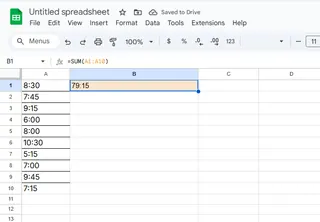
But here's where things get spicy - what if your total exceeds 24 hours? The sheet might show something wacky like 2:00 for 26 hours. Fix this with:
=SUM(B1:B10)*24
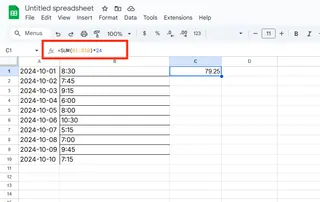
Now you'll see the actual hour total.
Level Up with AI Assistance
While you could spend hours Googling formulas, why not let AI do the heavy lifting? Excelmatic's AI assistant can:
- Generate perfect time formulas instantly
- Troubleshoot calculation errors
- Explain complex time functions in plain English
Imagine pasting your data and simply asking: "Total these hours accounting for overtime." That's the power of AI-powered spreadsheet tools.
Pro Tips for Time Masters
Named Ranges: Stop memorizing cell references. Name your time blocks "WorkHours" for cleaner formulas.
Conditional Formatting: Make overtime hours pop with automatic color coding.
Data Validation: Prevent "I thought 25:00 was a valid time" moments by restricting time entries.
When Spreadsheets Just Won't Cut It
Let's be honest - sometimes you need more than formulas. That's where Excelmatic shines:
- Automatic time tracking from multiple sources
- Smart overtime alerts
- One-click time reports that actually make sense
Why wrestle with manual calculations when AI can deliver accurate totals before your coffee gets cold?
The Future of Time Tracking
The days of spreadsheet headaches are numbered. With AI tools like Excelmatic, you're not just adding hours - you're gaining insights. Spot overtime trends before they become problems. Automate payroll calculations. Turn time data into actual business decisions.
Ready to work smarter? The first step is ditching the calculator and embracing AI-powered time management. Your future self (and your team) will thank you.