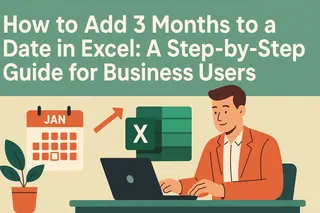Let's be real - time tracking in Excel can feel like trying to solve a Rubik's cube blindfolded. Whether you're calculating employee hours, project timelines, or just trying to figure out how much time you actually spend in meetings (spoiler: it's probably too much), getting those hour calculations right is crucial.
At Excelmatic, we know spreadsheets inside out, and we're here to make your life easier. Here's everything you need to know about adding hours in Excel - no advanced math degree required.
Why Excel's Time Math Works Differently
First, let's decode Excel's time logic. Excel treats time as fractions of a day - where 24 hours = 1. So 6 AM is actually 0.25 (a quarter of a day), noon is 0.5, and 6 PM is 0.75. This might seem weird, but it actually makes time calculations way easier once you get the hang of it.
Pro tip: Right-click any cell, select "Format Cells," and choose "Time" to see this magic in action. Need seconds? You can customize the format there too.
Basic Hour Addition: Your New Favorite Party Trick
Let's start with the simple stuff. Say you worked from 9 AM to 5 PM:
- Put start time in A1 (9:00 AM)
- Put end time in B1 (5:00 PM)
- In C1, type: =B1-A1
Boom - you've got your 8 hours. But wait, it might show up as 0.333 (which is 8/24). To make it human-readable:
- Right-click the result cell
- Choose "Format Cells"
- Select "Custom"
- Type [h]:mm
Now it'll show as "8:00" - much better!
When Your Workday Goes Overtime (Literally)
Here's where most people hit a wall. Excel normally resets after 24 hours (like an old-school digital clock). But what if you're tracking a marathon work session?
Solution: That same [h]:mm format we just used. The brackets tell Excel to keep counting past 24. So 30 hours shows as 30:00 instead of resetting to 6:00.
Try this:
- Track daily hours in B1-B5
- In B6: =SUM(B2:B6)
- Format with [h]:mm
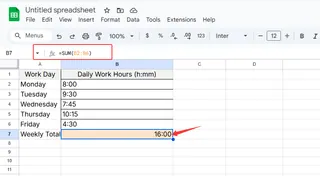
Now you can see your total hours worked across multiple days - perfect for freelancers or project managers.
Level Up With Excel's TIME Function
Want to add specific time increments? The TIME function is your new best friend. Need to add 3 hours and 30 minutes to your start time?
Formula: =A1+TIME(3,30,0)
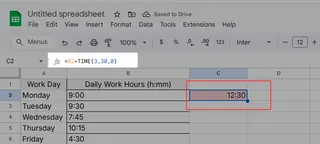
The three numbers represent hours, minutes, and seconds. This is golden for things like:
- Calculating end times with breaks
- Adding buffer time to meetings
- Estimating task durations
Time Zone Hacks for Global Teams
Working across time zones? No sweat. To convert New York (EST) to London (GMT):
- Put EST time in A1
- In B1: =A1+TIME(5,0,0)
Adjust the hours for different time zones. Just remember daylight savings time might require tweaking.
Automate Like a Boss
Why calculate daily hours manually when Excel can do it for you? Set up a weekly tracker:
- Column A: Start times
- Column B: End times
- Column C: =B1-A1 (drag down)
- Bottom cell: =SUM(C1:C5)
Now your weekly total updates automatically whenever you change any times. More time saved!
Visual Alerts for Overtime
Make your spreadsheet smarter with conditional formatting to highlight overtime:
- Select your hours cells
- Go to Home > Conditional Formatting > New Rule
- Choose "Use a formula"
- Enter: =C1>TIME(8,0,0)
- Pick a highlight color
Now any day over 8 hours will stand out - great for managing workloads.
Common Time Calculation Pitfalls (And How to Avoid Them)
Even pros run into these sometimes:
- #VALUE! errors: Usually means you're mixing text with time data. Double-check your inputs.
- Negative times: Happens if your end time is before start time. Use ABS() to fix or check your data.
- 24+ hour display issues: Remember that [h]:mm format we keep mentioning? That's your solution.
Beyond Basic Time Tracking: Let Excelmatic Do the Heavy Lifting
While these Excel tricks are handy, wouldn't it be great if you could just ask your spreadsheet to do this for you? That's where Excelmatic changes the game.
Instead of memorizing formulas, imagine:
- Typing "Add up all the work hours this week" and getting an instant total
- Having your spreadsheet automatically format time data correctly
- Getting smart suggestions for time tracking setups
Excelmatic's AI-powered features take the headache out of time calculations, so you can focus on what matters - your actual work.
Time-Saving Pro Tips
Before we wrap up, here are some bonus tricks:
- Use ALT + : (colon) to insert the current time
- CTRL + SHIFT + @ applies time format to selected cells
- For recurring time entries, create a dropdown with Data Validation
Your Turn to Master Time
Now you've got all the tools to conquer time tracking in Excel. From basic additions to cross-timezone calculations, you're ready to handle whatever time-related challenges come your way.
Remember - while manual methods work, tools like Excelmatic are revolutionizing how we interact with spreadsheets. Why spend time on formulas when AI can do it instantly?
Ready to take your Excel skills to the next level? Your future self (who just saved hours on time calculations) will thank you.