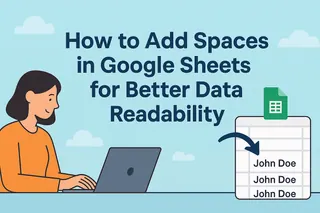Ever felt like you're playing digital hide-and-seek with your files when working in Google Sheets? You're definitely not alone. In today's data-driven world, keeping everything organized and accessible is crucial for smooth operations. That's where mastering file integration in Google Sheets becomes your secret weapon.
At Excelmatic, we've helped countless teams streamline their data workflows. Let me share the insider tips that'll turn your Google Sheets into a powerful central hub for all your files and documents.
Why Bother Adding Files to Google Sheets?
Before we dive into the how-to, let's talk about the game-changing benefits:
- One-stop data shop: No more switching between tabs or digging through folders. Everything lives together.
- Teamwork made easy: Share one sheet instead of sending files back and forth via email.
- Visual storytelling: Combine data with supporting documents for clearer insights.
Method 1: The Simple Link Approach
This is your quickest win for keeping sheets clean while maintaining access:
- Right-click any file in Google Drive
- Grab the shareable link (set permissions first!)
- In your sheet, highlight text and paste the link
Pro tip: Use Excelmatic's smart linking feature to automatically update links when files move - no more broken references!
Level Up with Add-ons
Google's marketplace has some nifty tools:
- Click Add-ons → Get add-ons
- Search for "File Manager" or similar
- Install and access via the Add-ons menu
But here's the real pro move: Excelmatic's Google Sheets integration does this automatically while adding AI-powered file organization.
Adding Images Like a Design Pro
Visuals make data pop! Here's how:
- Click Insert → Image
- Choose "In cell" for neat alignment or "Over cells" for flexibility
- Upload or paste a URL
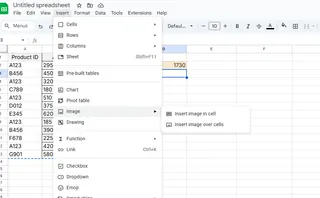
Excelmatic users get bonus features like automatic image resizing and smart placement based on your data structure.
PDFs and Docs Made Simple
While you can't embed files directly, try this slick workaround:
- Upload to Drive
- Get shareable link
- Use =HYPERLINK("URL","Friendly Name") to create clean clickable text
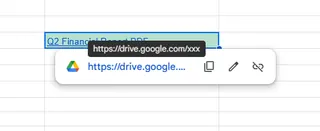
For Video Lovers
Want to include tutorial videos or presentations?
- Upload to YouTube/Drive
- Paste the link in a cell
- Use HYPERLINK to make it pretty
Automation Magic with Apps Script
For tech-savvy users:
- Extensions → Apps Script
- Write scripts to auto-populate file links
- Deploy and watch the magic happen
Excelmatic's AI can generate these scripts for you based on simple prompts - no coding needed!
Team Collaboration Hacks
Managing files with a team? Remember to:
- Use consistent naming (Excelmatic can suggest naming conventions)
- Set up shared Drive folders
- Double-check sharing permissions regularly
Creative Solutions for Power Users
When standard methods don't cut it:
- Link to other cloud services (Dropbox, etc.)
- Insert QR codes for mobile access
- Create a master file index sheet
The Future of File Management
While these Google Sheets tricks are helpful, imagine a world where your files organize themselves. That's what Excelmatic delivers with AI-powered:
- Automatic file categorization
- Smart linking that updates in real-time
- Context-aware suggestions for related files
Ready to transform how you work with files and data? Excelmatic turns your spreadsheets into intelligent data hubs that save hours every week. Why manually manage files when AI can do it for you?
Try Excelmatic today and experience the next evolution of spreadsheet productivity. Your future self (and your team) will thank you!