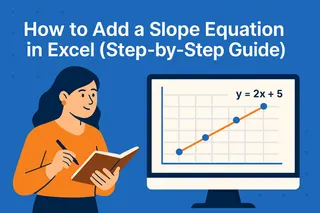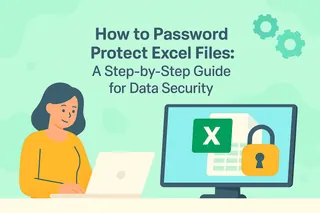We've all been there - staring at an Excel sheet full of duplicate entries, wondering how to quickly add them up without losing our sanity. Whether you're tracking sales, managing inventory, or analyzing survey data, duplicate values can make your life difficult. But don't worry, we've got you covered with several smart solutions.
Why Duplicates Matter (And How to Spot Them)
Before we dive into summing duplicates, let's understand why they occur. Duplicates might be legitimate (like multiple purchases from the same customer) or errors (accidental data entry). Either way, you need to handle them properly.
Excelmatic's AI-powered detection makes finding duplicates a breeze, but if you're working manually:
- Select your data range
- Go to Home > Conditional Formatting
- Choose "Highlight Cells Rules" > "Duplicate Values"
- Pick a color and voila - all duplicates light up!
The Smart Way to Sum Duplicates
Method 1: SUMIF - Your New Best Friend
The SUMIF function is perfect when you need to total values for specific duplicate entries. Here's how it works:
=SUMIF(range, criteria, sum_range)
For example, if column A has product IDs and column B has sales amounts:
=SUMIF(A:A, "A123", B:B)
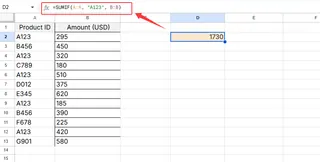
This formula adds all sales for product A123, even if it appears multiple times.
Method 2: Pivot Tables - The Heavy Lifter
For larger datasets, pivot tables are game-changers:
- Select your data
- Go to Insert > PivotTable
- Drag product IDs to Rows
- Drag sales amounts to Values
Excel automatically sums all duplicates for each product. Easy, right?
Method 3: SUMPRODUCT - For Complex Calculations
When you need to multiply before summing (like quantity × price), SUMPRODUCT shines:
=SUMPRODUCT((A:A="A123")*(B:B)*(C:C))
This calculates total revenue for product A123 by multiplying quantity (B) by price (C) for each occurrence.
Level Up with Excelmatic
While these manual methods work, why not save hours with Excelmatic? Our AI-powered platform:
- Automatically detects and sums duplicates
- Creates visual reports in seconds
- Updates in real-time as your data changes
Instead of writing complex formulas, just describe what you need. For example: "Sum all sales by product ID including duplicates." Excelmatic handles the rest, giving you more time for actual analysis.
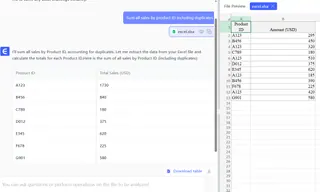
Pro Tips for Duplicate Management
- Always keep a backup before removing duplicates
- Use Data Validation to prevent future duplicates
- Combine methods for best results (like SUMIF + Pivot Tables)
- Consider whether duplicates should be removed or summed - it depends on your analysis goals
The Future of Data Cleaning
Manual Excel work is so 2010. Modern teams use tools like Excelmatic to:
- Automatically clean and organize data
- Generate instant insights
- Create shareable dashboards
- Collaborate in real-time
Next time you're drowning in duplicates, remember you have options. Whether you choose traditional Excel functions or upgrade to AI-powered analysis with Excelmatic, you can conquer duplicate data once and for all.
Ready to work smarter? Try Excelmatic today and say goodbye to spreadsheet headaches!