As a growth manager at Excelmatic, I see teams wasting hours manually calculating dates in spreadsheets every week. But here's the secret: Google Sheets has built-in magic to handle date math automatically.
Let me show you three simple methods to add days to dates - no more counting on calendars!
Method 1: The Simple Addition Trick
Google Sheets treats dates as numbers behind the scenes. This means adding days is as easy as 1+1:
- Click on an empty cell
- Type
=A1+7(where A1 has your date and 7 is days to add) - Hit Enter
Pro tip: If the result looks weird, just format it as a date (Format > Number > Date). This method works great for quick calculations like adding 30-day trial periods or 7-day shipping estimates.
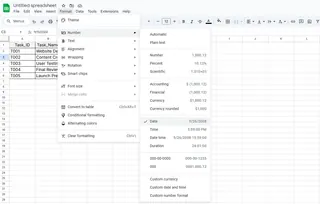
Method 2: The DATE Function (For Precise Control)
When you need bulletproof date math that handles month-ends and leap years, the DATE function is your best friend:
=DATE(YEAR(A1), MONTH(A1), DAY(A1)+10)
This formula:
- Automatically rolls over to next month if needed
- Works across year boundaries
- Stays accurate for February 29th
We use this at Excelmatic when calculating subscription renewals - it never messes up billing cycles!
Method 3: Dynamic Dates with TODAY()
Need dates that always stay current? Combine TODAY() with simple math:
=TODAY()+30 // Adds 30 days to current date

This automatically updates daily - perfect for:
- Countdown timers
- Expiration date trackers
- Recurring task reminders
Pro Tips From Our Team
- Watch your formats: Always set cells to Date format to avoid confusion
- Skip weekends: Use
=WORKDAY(TODAY(),10)to exclude Saturdays/Sundays - Document your formulas: Add comments so teammates understand your logic
When Spreadsheets Aren't Enough
While these Google Sheets tricks work well, our users often graduate to Excelmatic when they need:
- Automated date-based alerts
- Visual timelines from date data
- Team collaboration on date-sensitive projects
Excelmatic turns your date calculations into interactive dashboards with one click - no more manual formatting!
Try It Yourself
Open a Google Sheet and test these formulas with your own dates. Once you master these basics, you'll wonder how you ever managed dates manually.
Got stuck? Our team at Excelmatic lives for these spreadsheet puzzles - drop us a line and we'll help you solve your date dilemma!






