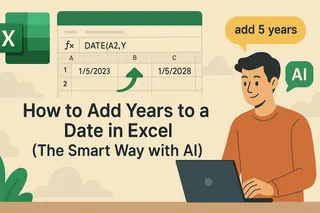Let's be real - we've all been there. Staring at an Excel sheet full of dates, trying to figure out how to add 7 business days to each one while accounting for holidays. The traditional way? Endless formulas that break when you look at them wrong. But what if I told you there's a smarter way?
Why Date Calculations Matter (And Why They're Such a Pain)
Dates are everywhere in business - project deadlines, payment terms, campaign schedules. Excel treats dates as numbers (January 1, 1900 = 1, and so on), which means you can technically just add days like this:
=A1+7
But here's where it gets messy:
- What about weekends?
- What if you need to skip holidays?
- How do you handle thousands of rows without going cross-eyed?
Meet Your New Secret Weapon: Excelmatic
This is where AI-powered tools like Excelmatic change the game. Instead of wrestling with formulas, you can simply tell Excelmatic what you need:
"Add 10 business days to each date in column A, skipping these holidays..."
And boom - it's done. No formula errors, no manual updates when holidays change. Just accurate results in seconds.
Why Excelmatic Beats Manual Formulas Hands Down
- Natural Language Processing: Describe what you need in plain English
- Automatic Holiday Recognition: No more maintaining holiday lists
- Batch Processing: Handle thousands of dates with one instruction
- Error Reduction: Say goodbye to #VALUE! errors from mistyped formulas
Real-World Examples (Before and After AI)
Scenario 1: Project Planning
- Old way:
=WORKDAY(A1,10,Holidays!A1:A10) - Excelmatic way: "Add 10 business days to all project start dates"
Scenario 2: Payment Terms
- Old way:
=B2+30(but what if day 30 is a Sunday?)

- Excelmatic way: "Add 30 calendar days to invoice dates, rolling to next business day if needed"

Advanced Date Magic Made Simple
With Excelmatic, complex tasks become trivial:
- Calculate days between dates across time zones
- Auto-adjust for fiscal year variations
- Create dynamic date ranges for reports
- Generate holiday-aware schedules automatically
Getting Started with AI-Powered Date Calculations
- Try Excelmatic free: No credit card needed
- Import your data: Connect your Excel file or Google Sheet
- Ask naturally: "Add 5 business days to these dates excluding weekends and holidays"
- Export or connect: Get clean results back into your workflow
The Bottom Line
While Excel's date functions work, they require constant babysitting. AI tools like Excelmatic handle the heavy lifting so you can focus on what matters - making decisions based on your data, not wrestling with formulas.
Ready to never write another date formula again? Try Excelmatic today and see how easy date calculations can be. Your future self (and your project managers) will thank you.