Let's be real - manually typing dates into spreadsheets is about as fun as watching paint dry. Whether you're building project timelines, tracking deadlines, or creating content calendars, there's gotta be a better way than punching in dates one by one.
Good news: AI-powered tools like Excelmatic are changing the game. Here's how to work smarter with dates in Google Sheets - no more counting days on your fingers or wrestling with confusing formulas.
Why Dates Matter (And Why Manual Entry Sucks)
Dates transform spreadsheets from static grids into dynamic planning tools. But here's the dirty secret: Google Sheets stores dates as numbers (with January 1, 1900 as day one). This numeric system enables powerful calculations, but manually working with these values? Total productivity killer.
The AI Shortcut: Excelmatic Does the Heavy Lifting
While some guides suggest using ChatGPT for date generation (copy-pasting results into Sheets), there's a smoother solution: Excelmatic integrates directly with your spreadsheets to:
- Auto-generate date sequences (daily, weekly, custom intervals)
- Calculate deadlines and timelines instantly
- Format dates perfectly every time
- Handle complex scenarios like business days or holiday calendars
Pro tip: Excelmatic understands natural language commands like "Create Q3 2024 marketing calendar with bi-weekly check-ins" and builds it automatically.
Step-by-Step: From Blank Sheet to Perfect Dates
Set Up Your Framework
Open a new Google Sheet and label columns (e.g., "Task", "Start Date", "Deadline"). Clear structure = better AI results.Let Excelmatic Work Its Magic
Instead of manual entry:- Upload your files
- Describe your date needs in plain English
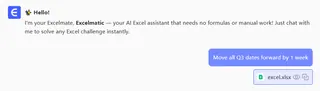
- Watch as it populates your sheet with perfectly formatted dates
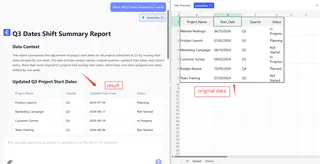
- Advanced Power Moves
Need something special? Excelmatic handles:- Recurring event schedules
- Date-based conditional formatting
- Automatic deadline reminders
- Timezone conversions for global teams
Why Stop at Basic Dates?
While simple date sequences help, the real productivity boost comes from AI-powered features like:
- Smart Project Planning: "Schedule 12-week product launch with weekly milestones"
- Dynamic Reporting: Auto-updating date ranges for monthly/quarterly reports
- Team Coordination: Shared calendars that sync with your Sheets data
Watch Out for These Date Pitfalls
Even with AI assistance, keep these in mind:
- Always verify date sequences for critical projects
- Double-check time-sensitive formulas
- Set clear date formats team-wide (MM/DD vs DD/MM confusion is real)
The Future of Spreadsheets Is AI-Powered
Manually managing dates is so 2010. Modern tools like Excelmatic turn what used to be hours of tedious work into seconds of effortless automation.
Why waste time counting days when you could be:
✅ Planning your next product launch
✅ Analyzing quarterly growth
✅ Actually enjoying your coffee break
Ready to never manually enter dates again? Excelmatic gives you one less thing to worry about - so you can focus on work that actually moves the needle.
(Pro tip: Our users save 3+ hours weekly on spreadsheet tasks. What could you do with that extra time?)






