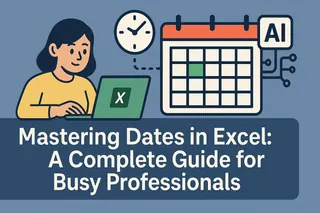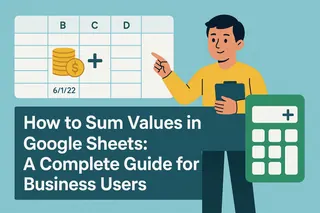Let's be honest - dates in spreadsheets can be tricky. One wrong format and suddenly your project timeline looks like alphabet soup. But when you master dates in Google Sheets, you unlock powerful ways to track progress, analyze trends, and stay organized.
As someone who lives in spreadsheets daily (hello, user growth metrics!), I've learned all the date tricks the hard way. Now I'm sharing them with you - plus how tools like Excelmatic can automate the boring parts so you can focus on insights.
Why Dates Matter More Than You Think
Dates aren't just calendar markers. They're the backbone of:
- Project management
- Financial tracking
- Growth analytics
- Inventory systems
Get dates right, and your data sings. Get them wrong, and... well, let's just say I've had some late nights fixing date formats.
Google Sheets Date Formats Demystified
Google Sheets is pretty smart with dates, but you need to speak its language. Here are the formats it understands best:
- US Style: MM/DD/YYYY (01/05/2023)
- European Style: DD/MM/YYYY (05/01/2023)
- Database Friendly: YYYY-MM-DD (2023-01-05)
Pro tip: Your spreadsheet automatically converts these to its default format. Want to change that? Just go to Format > Number > Date.
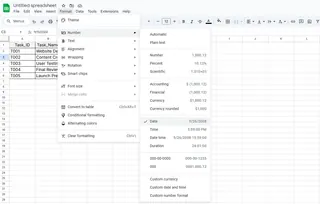
Date Entry: From Basic to Boss Level
The Simple Way
Click a cell and type your date. Easy peasy. Need today's date? Just type "=TODAY()" and boom - automatic updates.
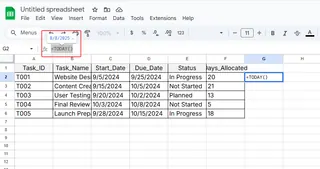
But manual entry gets old fast. That's where the smart tricks come in.
The Power User Move: AutoFill Magic
Enter two dates, highlight them, then drag the blue square in the corner. Sheets will fill in the sequence automatically. Works for weekdays, months, years - you name it.
The Overachiever Method: Dynamic Date Lists
Use =SEQUENCE to create self-updating date ranges. Change your start date once, and your whole timeline updates. Mind blown.
Date Functions That'll Save Your Sanity
Google Sheets has secret weapons for date calculations:
- =DATE(): Combine separate day/month/year into one clean date
- =EDATE(): Jump forward or back by months (perfect for subscriptions)
- =NETWORKDAYS(): Count workdays between dates (holidays included)
These alone have saved me countless hours on growth reports.
Make Dates Pop With Conditional Formatting
Want to:
- Highlight overdue tasks in red?
- Flag upcoming deadlines in yellow?
- Spot date patterns instantly?
Conditional formatting is your new best friend. Set rules like "date is before today" and let Sheets do the visual heavy lifting.
When Google Sheets Isn't Enough: Enter Excelmatic
Here's the truth - even with all these tricks, managing dates at scale gets messy. That's why our team switched to Excelmatic for anything beyond basic date tracking.
Excelmatic takes date management to another level by: ✅ Auto-detecting and standardizing date formats ✅ Creating smart date-based dashboards with one click ✅ Generating time-based forecasts automatically ✅ Visualizing date patterns in ways Sheets can't
Instead of wrestling with formulas, I describe what I need ("show me user growth by week") and Excelmatic builds the perfect date-based visualization.
Time Zone Troubles? Solved.
Working across time zones used to give me nightmares. Now I either:
- Set the spreadsheet time zone in File > Settings
- Or better yet - let Excelmatic handle the conversions automatically
No more 3 AM Slack messages about why the dates look wrong.
The Future of Date Management
We're moving beyond manual date entry. With AI tools like Excelmatic:
- Dates auto-populate from your data sources
- Anomalies get flagged before they cause problems
- Time-based insights surface automatically
It's like having a data assistant who never sleeps (and never gets date formats wrong).
Your Date Mastery Action Plan
- Start with the basic formats and functions
- Experiment with conditional formatting
- Automate repetitive tasks with sequences
- When you hit limits, try Excelmatic's free plan
Remember - every minute you save on date wrangling is a minute you can spend on actual analysis. And that's where the real magic happens.
Want to see how much time you could save? Our team cut date-related work by 70% after switching to Excelmatic. The best part? You don't need to be a spreadsheet wizard to benefit.