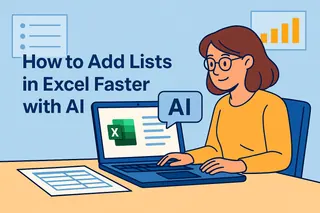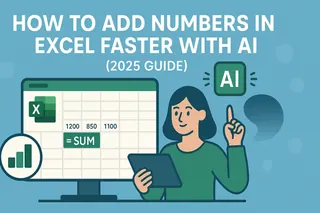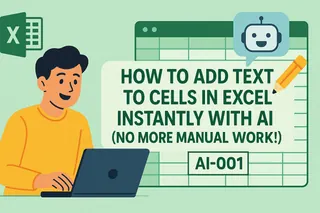Let’s be real—working with dates in Excel can feel like trying to solve a Rubik’s Cube blindfolded. Whether you’re tracking deadlines, building schedules, or analyzing time-based data, those pesky date functions never seem to cooperate. But here’s the good news: AI tools like Excelmatic are changing the game, turning complex date tasks into one-click solutions.
Why Bother with AI for Excel Dates?
You might be thinking, "I’ve managed this long with manual formulas—why switch now?" Here’s why:
- No more formula memorization: Forget Googling "Excel date difference formula" for the 100th time. AI writes the formulas for you.
- Fewer errors: AI eliminates typos in functions like
DATEDIForDATEVALUE. - Time savings: What used to take 10 minutes now takes 10 seconds.
Excelmatic, for example, lets you describe what you need in plain English (e.g., "Show me all Q3 2023 dates as ‘MM/DD’"), and it generates the correct formulas instantly. No coding, no headaches.

Step-by-Step: How AI Simplifies Date Tasks
1. Generating Date Series (No More Dragging Fill Handles)
Need a column of consecutive dates? Instead of manually dragging or fiddling with =A1+1, just ask Excelmatic:
- "Create a date series from January 1 to December 31, 2023, skipping weekends."
- Boom—you’ll get a clean list with
WORKDAYformulas pre-populated.
2. Calculating Date Differences (Without the Math)
Trying to find the days between two dates? Excelmatic can:
- Auto-generate
DATEDIFformulas (e.g.,=DATEDIF(start_date, end_date, "d")). - Even handle complex requests like "Count business days between these dates, excluding holidays."
3. Fixing Date Formats (Goodbye, ##### Errors)
When Excel turns your dates into random numbers or #####, Excelmatic can:
- Convert formats using
TEXT(e.g.,=TEXT(A1, "MMMM D, YYYY")). - Detect and fix text-that-looks-like-dates with
DATEVALUE.
4. Automating Date Alerts
Set up conditional formatting rules in seconds:
- "Highlight deadlines within 7 days in red."
- Excelmatic builds the rule:
=AND(A1-TODAY()<=7, A1>=TODAY()).
Why Excelmatic Beats Generic AI Tools
While ChatGPT can help with Excel dates, it has limitations:
- No direct Excel integration: You’re still copying/pasting formulas.
- Trial and error: Responses may need tweaking to work in your sheet.
Excelmatic solves this by: ✅ One-click formula insertion: No manual copying. ✅ Context-aware suggestions: It understands your actual spreadsheet data. ✅ Batch processing: Apply changes to entire columns at once.
Pro Tip: Combine AI with Native Excel Functions
For best results, pair Excelmatic with Excel’s built-in date tools:
- Use
TODAY()andNOW()for real-time timestamps. - Leverage
EDATEfor month-offset calculations (e.g.,=EDATE(start_date, 3)for +3 months).
Ready to Ditch Date Frustration?
If you’re still manually wrangling dates, it’s time to upgrade. Excelmatic turns tedious date work into a seamless process—so you can focus on insights, not data entry.