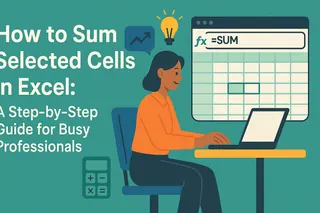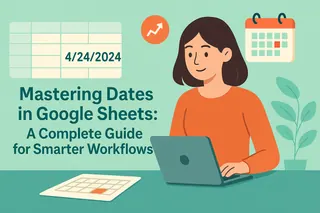Let's be real - dates in spreadsheets can either be your best friend or your worst nightmare. As someone who's spent countless hours wrestling with project timelines and reporting deadlines, I've learned that mastering Excel dates is a game-changer for productivity.
Here's the good news: Excel's date features are way more powerful than most people realize. And with tools like Excelmatic, what used to take hours now takes seconds. Let me walk you through everything you need to know.
Why Dates Matter More Than You Think
Excel doesn't just store dates - it treats them as serial numbers. January 1, 1900 is day 1, January 2 is day 2, and so on. This might sound weird, but it's actually genius because it lets you do math with dates. Need to calculate a 30-day deadline? Just add 30 to your start date!
Date Entry Made Simple
Here are my favorite time-savers:
- Today's date on autopilot: Type
=TODAY()and watch it auto-update daily - Static timestamp: Hit Ctrl+; to stamp today's date (perfect for records)
- Quick series: Drag the fill handle while holding Ctrl to auto-fill dates
But here's where Excelmatic changes the game - it can automatically populate dates based on your data patterns, no formulas needed.

Formatting That Actually Works
Ever entered a date only to see it display wrong? Right-click > Format Cells is your fix. My team loves these formats:
DD-MMM-YYYY(31-Dec-2023) - clean and readableMMMM D, YYYY(December 31, 2023) - perfect for reports
Pro tip: Excelmatic's smart formatting suggests the best date display based on your data type - one less thing to worry about.
Date Math That Saves Hours
This is where Excel shines:
- Project deadline?
=A3+30(adds 30 days to date in A3)
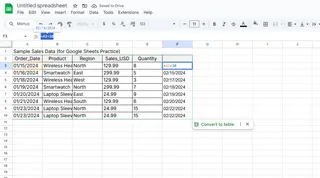
- Days remaining?
=B1-TODAY()(countdown to deadline in B1) - Workdays only?
=NETWORKDAYS(start,end,holidays)
But manually writing these formulas? No thanks. Excelmatic's AI suggests the right date calculations as you type - it's like having a spreadsheet genius looking over your shoulder.
Next-Level Date Tricks
- Conditional Formatting: Make overdue dates turn red automatically
- Date Charts: Visualize timelines with drag-and-drop ease in Excelmatic
- Advanced Functions: Extract months (
MONTH()), years (YEAR()), or convert text to dates (DATEVALUE())
The Future of Date Management
Here's the truth: while Excel's date features are powerful, they still require manual work. That's why my team switched to Excelmatic. Instead of:
- Remembering formulas
- Fixing broken date formats
- Building charts from scratch
We just describe what we need ("show me Q4 deadlines by project") and Excelmatic builds it instantly. The time savings? About 4 hours per week per team member.
Your Date Mastery Checklist
- Learn the basic entry shortcuts
- Master a few key functions (TODAY, NETWORKDAYS)
- Set up conditional formatting rules
- Try Excelmatic's auto-date features (game-changer alert!)
Remember, dates shouldn't be stressful. With the right approach (and the right tools), they can actually make your work life easier. Want to see how much time you could save? Excelmatic offers a free trial - it might just change how you work with dates forever.
Now go forth and conquer those spreadsheets! Your future self (with all that extra free time) will thank you.