Google Sheets is like a digital canvas for your data - but filling those blank cells shouldn't feel like painting the Sistine Chapel. As a growth manager who lives in spreadsheets, I've tested every data entry method imaginable. Here's your cheat sheet for working smarter, not harder.
Manual Entry: The Foundation
Starting simple is key. To type directly into cells:
- Click any cell (watch for the blue outline)
- Type your data - text, numbers, whatever
- Hit Enter to lock it in
Pro tip: Google Sheets automatically formats recognizable data types like dates. Enter "10/12/2023" and voilà - instant date formatting.
Copy-Paste: The Time-Saver
For moving existing data:
- Copy your data (Ctrl+C/Cmd+C)
- Click your target cell in Sheets
- Paste (Ctrl+V/Cmd+V)
This basic trick saves teams thousands of hours annually. But why stop there?
Level Up with Excelmatic
While manual methods work, Excelmatic transforms data entry entirely. Our AI-powered platform lets you:
- Import complex datasets with one click
- Auto-clean messy data during import
- Generate instant visualizations without formulas
Autofill: Your Pattern Recognition Assistant
For repetitive data:
- Enter a pattern (like "Jan", "Feb")
- Highlight those cells
- Drag the fill handle (tiny blue square) to extend
Google's smart enough to continue days, months, numbers - but always verify its guesses.
Import Like a Pro
To bring external data in:
- File > Import
- Choose your source (CSV, Excel, etc.)
- Select import method (new sheet, append, etc.)
- Click Import
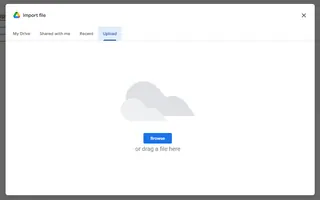
Excelmatic makes this even smoother with AI that automatically structures imported data and suggests optimizations.
Google Forms: The Automatic Collector
Create self-populating sheets:
- Build a Google Form
- Click Responses > Sheets icon
- Share your form
- Watch responses flow in automatically
Perfect for surveys, registrations, or any recurring data collection.
Data Validation: Your Quality Control
Enforce data standards by:
- Selecting target cells
- Data > Data validation
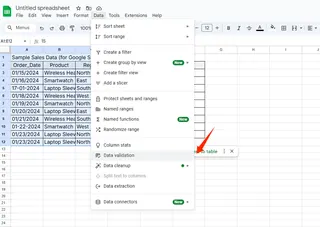
- Setting rules (numbers only, date ranges, etc.)
- Choosing to warn or reject invalid entries
Excelmatic takes this further with AI-powered anomaly detection that flags suspicious entries in real-time.
The Future of Data Entry
While Google Sheets offers solid basics, modern teams need more. Excelmatic delivers:
- Natural language data import ("Add last quarter's sales from QuickBooks")
- Automated data cleaning
- Instant dashboard creation
- Collaborative analytics
The bottom line? Manual data entry belongs in 2010. With tools like Excelmatic, you can focus on insights rather than input. Try it free today and experience the next generation of spreadsheet productivity.






