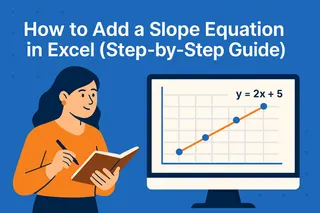Let's be real—Excel's data model is like that fancy kitchen gadget you bought but never quite figured out. It promises to revolutionize your data work, but the setup feels like assembling IKEA furniture without the pictograms. Once you get it working though? Game changer.
As someone who's built countless reports and dashboards, I can tell you: mastering the data model is worth the effort. But here's the secret—you don't always need to do it manually. Tools like Excelmatic can automate the heavy lifting while giving you the same (or better) results.
Why Bother With Excel's Data Model?
Imagine your data as a pile of LEGO bricks. Normally, you'd build one structure at a time. The data model lets you connect all your LEGO sets together—suddenly you can create spaceships that transform into castles.
Technically speaking, it's Excel's built-in relational database. Instead of juggling multiple disconnected tables, you can:
- Link related data (like connecting customer IDs to purchase records)
- Analyze across multiple sources simultaneously
- Build smarter PivotTables without vlookup hell
- Reduce file sizes through compression
The catch? Setting it up requires some know-how. That's where our walkthrough comes in—and where AI tools like Excelmatic become your best friend for recurring tasks.
Prepping Your Data: The Unsung Hero
Before touching the data model, clean your data like you're prepping for a Michelin-starred meal:
- Deduplicate - Remove duplicate entries that'll skew your analysis
- Standardize formats - Dates, currencies, and text should follow consistent patterns
- Fix errors - Correct #N/A values, broken formulas, and typos
- Convert to tables - Select your range and hit Ctrl+T (this makes everything more flexible)
Pro tip: Excelmatic's AI can automate 80% of this prep work by identifying inconsistencies and suggesting fixes—saving you hours of manual cleanup.
Adding Data to the Model: The Step-by-Step
Here's how to manually add data to Excel's data model:
- Select your cleaned table
- Go to Insert > PivotTable
- Check "Add this data to the Data Model" (this is the magic checkbox)
- Repeat for additional tables
Now for the secret sauce—creating relationships:
- Navigate to Data > Relationships
- Click "New"
- Select matching fields (like CustomerID in both tables)
- Choose the relationship type (usually "One to Many")
This is where most people get stuck. If you're struggling, Excelmatic can automatically detect and suggest relationships based on your data patterns—no manual configuration needed.
When to Use DAX (And When to Let AI Handle It)
DAX formulas unlock next-level analysis, but they've got a learning curve. For example:
Total Sales = SUMX(FILTER(Sales, Sales[Category]="Electronics"), Sales[Amount])
While powerful, writing these manually takes practice. Excelmatic's natural language feature lets you simply type "show me electronics sales by region" and it generates the correct DAX behind the scenes.
The AI Shortcut: Why We Built Excelmatic
After setting up hundreds of data models manually, our team created Excelmatic to solve three pain points:
- Relationship detection - AI automatically maps how tables should connect
- Formula generation - Describe what you need in plain English
- Visualization - Instantly creates dashboards from your model
Instead of spending hours configuring relationships, you can:
- Upload your spreadsheets

- Tell Excelmatic what analysis you need
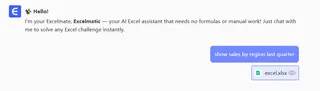
- Get a fully connected data model with visualizations
Should You Always Use the Data Model?
Manual setup makes sense when:
- You're learning data principles
- Working with simple datasets
- Need absolute control over relationships
Switch to AI tools like Excelmatic when:
- Dealing with multiple data sources
- On tight deadlines
- Managing recurring reports
- Working with large datasets
Your Data Superpower Awaits
Whether you choose manual setup or AI assistance, mastering relational data transforms you from spreadsheet user to data maestro. The key is knowing when to build the engine yourself and when to use power tools.
Ready to try the smarter way? Excelmatic's free trial lets you experience AI-powered data modeling in minutes—no manual relationship building required. Because in 2024, your time is better spent analyzing data than preparing it.