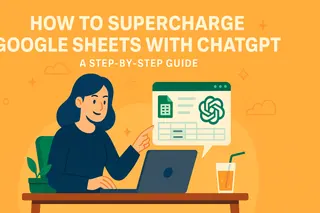Let's face it—manual data entry in spreadsheets is about as exciting as watching paint dry. But what if I told you AI could turn your Google Sheets from a boring grid into a smart, self-updating dashboard? As someone who's wrestled with messy datasets at 2 AM, I can confidently say AI is the game-changer we've all been waiting for.
Why AI in Google Sheets is a Total Game-Changer
Remember when you had to manually type in every sales figure or customer response? Those days are over. AI in Google Sheets isn't just about saving time (though shaving hours off your workweek is pretty sweet). It's about:
- Spotting trends you'd miss with human eyes
- Predicting future numbers like a crystal ball
- Cleaning up messy data automatically
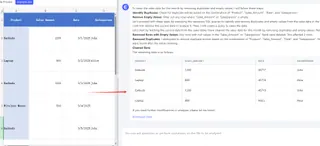
- Turning raw numbers into stunning visuals with a click
Excelmatic nails this perfectly. It's like having a data scientist built right into your spreadsheet, minus the PhD and coffee breath.
Getting Started: Your AI Toolkit for Google Sheets
1. Excelmatic (The MVP)
This is where the magic happens. Excelmatic connects to your Google Sheets and:
- Automatically pulls in data from emails, PDFs, or websites
- Cleans and organizes everything without you lifting a finger
- Creates live dashboards that update themselves
Pro tip: Try their "Smart Import" feature—it learns from your past imports to get smarter over time.
2. Google's Built-in AI Helpers
- Explore Tool: Ask questions like "Show me top products by revenue" and watch it generate answers and charts
- Smart Fill: Starts predicting your data patterns after just a few entries
3. Other Cool Add-ons
While Excelmatic covers 90% of needs, these are worth a look:
- SheetAI: For generating text content directly in cells
- MonkeyLearn: Does sentiment analysis on customer feedback
Automating the Boring Stuff: Data Entry on Autopilot
Here's how I set up my sheets to run themselves:
- Connect Excelmatic to your data sources (CRM, emails, etc.)
- Set up rules like "Pull all new Shopify orders daily"
- Watch as your sheet populates itself—no typing required
Real-world example: Our e-commerce team cut order processing time by 70% using Excelmatic's automated imports. The best part? Zero typos from manual entry.
From Numbers to Insights: AI-Powered Analysis
This is where things get exciting. With Excelmatic:
- Select your data range
- Click "Analyze" and choose what you want to know
- Sales forecasts
- Customer segmentation
- Inventory predictions
- Get ready-to-use insights in plain English
Last quarter, this feature helped us spot a 20% underperforming product line we'd completely missed. That's the power of AI eyes on your data.
Cleaning Data Without the Headache
We've all been there—exported data with:
- Mixed date formats (01/02/2023 vs February 1, 2023)
- Duplicate entries
- Missing values
Excelmatic's Clean Data feature fixes this in three clicks:
- Highlight your messy data
- Choose what needs fixing (dates, duplicates, etc.)
- Let AI work its magic
Creating Pro Visuals in Seconds
Gone are the days of manually building charts. With AI:
- Upload your data in Excelmatic
- Type "Visualize the data"
- Pick from AI-generated options tailored to your data type
Our marketing team now creates presentation-ready charts in under a minute—complete with automatically generated insights captions.
Making AI Your Spreadsheet Sidekick
The key to success? Start small:
- Automate one repetitive task (like data imports)
- Try one analysis feature
- Gradually add more AI tools as you get comfortable
Remember: AI is here to handle the grunt work so you can focus on strategy. Excelmatic makes this transition seamless—their interface feels like you've got a helpful coworker built into your sheet.
Pro Tips from the Trenches
After helping 50+ teams implement AI in their sheets, here's what works:
- Template Trick: Save your AI-powered sheets as templates for recurring reports
- Data Hygiene: Set up weekly AI cleanups to keep things tidy
- Insight Alerts: Configure Excelmatic to flag unusual patterns automatically
The Bottom Line
If you're still manually wrestling with Google Sheets, you're working too hard. AI—especially tools like Excelmatic—can transform your spreadsheets from static documents into living, breathing business tools. The best part? You don't need to be a tech whiz to benefit. These tools are designed for real people with real work to do.
Ready to ditch the data drudgery? Give Excelmatic a spin—your future self (and your team) will thank you.