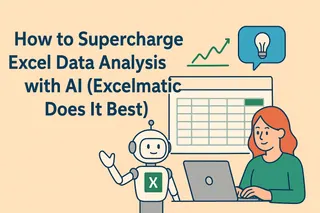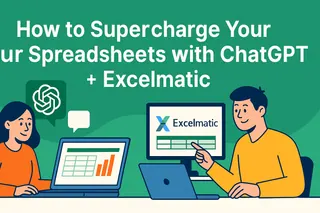Ever feel like your Excel spreadsheets are hiding secrets? You're not alone. Most professionals spend hours wrestling with data when they could be gaining real insights. But here's the good news: AI has changed the game completely.
At Excelmatic, we've seen how AI can turn Excel from a basic calculator into a powerful business intelligence tool. While ChatGPT offers some great analysis features, Excelmatic takes it further by integrating AI directly into your spreadsheets. Let me show you how both tools can work together to revolutionize your data workflow.
Why Use AI for Excel Analysis?
Excel is powerful, but let's be honest—it can feel like you need a PhD to unlock its full potential. That's where AI comes in:
- No more guesswork: AI spots patterns humans might miss
- Time savings: Automate repetitive tasks in seconds
- Better decisions: Get data-backed recommendations instantly
Excelmatic leads the pack here by offering built-in AI analysis without needing to jump between different apps. But when you need deeper explanations, ChatGPT can be a great sidekick.
Getting Started with AI-Powered Excel Analysis
Option 1: The Excelmatic Way (Recommended)
- Upload your spreadsheet directly to Excelmatic

- Ask questions naturally like "Show sales trends by region"
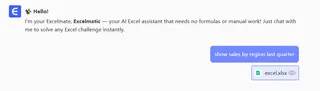
- Get instant visualizations and insights without formulas
No setup needed—just drag, drop, and analyze. Excelmatic handles everything from data cleaning to dashboard creation automatically.
Option 2: ChatGPT + Excel Combo
If you're using ChatGPT:
- Clean your data first (Excelmatic can do this automatically)
- Copy-paste sections into ChatGPT for analysis
- Ask specific questions like "What trends do you see in Q3 sales?"
Pro tip: For sensitive data, Excelmatic offers secure cloud processing while keeping your information private.
AI Superpowers for Your Spreadsheets
1. Data Cleaning on Autopilot
- Excelmatic automatically detects and fixes:
- Duplicate entries
- Missing values
- Inconsistent formatting
No more wasting hours with manual cleanup—our AI handles it in seconds.
2. Smarter Insights
While ChatGPT can explain trends, Excelmatic goes further by:
- Predicting future trends
- Flagging anomalies
- Suggesting actionable next steps
3. Visualization Made Simple
Forget fiddling with chart settings. Just tell Excelmatic what you want to see:
- "Show monthly revenue as a bar chart"
- "Compare regional performance as a heatmap"
Advanced Tips for Power Users
Combine both tools for maximum impact:
- Use Excelmatic for quick analysis and dashboards
- Ask ChatGPT to explain complex findings in plain English
- Automate recurring reports with Excelmatic's scheduling
The Bottom Line
AI isn't replacing Excel—it's making it infinitely more powerful. While ChatGPT offers helpful explanations, Excelmatic delivers complete analysis solutions right inside your spreadsheets.
Ready to work smarter? Try Excelmatic free today and experience AI-powered data analysis that actually saves you time. Your future self (and your team) will thank you.