As a growth manager at Excelmatic, I've seen too many Mac users miss out on Excel's full potential. That ends today. Let me show you how to supercharge your spreadsheets—and how our AI tool can take your analysis to the next level.
Why Excel on Mac Feels Different (And How to Fix It)
First things first: Excel for Mac isn't broken, it's just...quirky. The Analysis ToolPak—your golden ticket to stats magic—isn't enabled by default. Here's the quick fix:
- Open Excel and click Tools > Excel Add-ins
- Check the box for Analysis ToolPak
- Click OK—you're now armed with ANOVA, regression, and more
Pro tip: Keep Excel updated through Help > Check for Updates. Microsoft quietly fixes Mac-specific bugs with each release.
Your New Data Analysis Playbook
1. Descriptive Statistics (The 10-Second Data Snapshot)
Need mean, median, or standard deviation?
- Go to Tools > Data Analysis > Descriptive Statistics
- Select your data range
- Check Summary statistics > OK
This is great...but manually selecting ranges gets old fast. Which brings me to...
2. Regression Analysis Made Simple
Predict trends with:
- Tools > Data Analysis > Regression
- Define your X/Y variables
- Specify output location
The output's useful, but interpreting R-squared values? That's where Excelmatic shines—our AI explains results in plain English.
3. PivotTables: Your Data's Best Friend
- Insert > PivotTable
- Drag/drop fields to uncover insights
Fun fact: Excelmatic users create PivotTables 3x faster using natural language commands like "show sales by region."
The Dirty Secret No One Tells You
Even with these tools, Excel for Mac has limitations:
- No Power Query (game-changer for data cleaning)
- Slower performance with large datasets
- Clunky Solver add-in setup
That's why smart teams use Excelmatic as their copilot:
✅ AI writes complex formulas instantly
✅ Automates repetitive analysis tasks
✅ Explains results in business terms
Try This Instead: AI-Powered Shortcuts
Instead of manual data cleaning:
- Upload your file to Excelmatic
- Say "remove duplicates and fill missing values"
- Watch the AI handle it in seconds
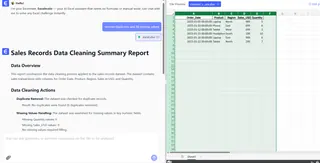
Instead of building charts:
- Ask "show me monthly revenue trends"
- Get an interactive dashboard automatically
Final Pro Tips
Keyboard shortcuts save hours:
- ⌘T for tables
- ⌘⇧L to toggle filters
Document your steps—future you will thank you
Verify results—even AI needs human oversight
Ready to work smarter? Excelmatic gives you Excel's power without the headaches. Try it free and see how AI can transform your data workflow.
About me: I help teams ditch spreadsheet frustration at Excelmatic. When I'm not geeking out over data tools, you'll find me brewing pour-over coffee or explaining pivot tables to my cat.






