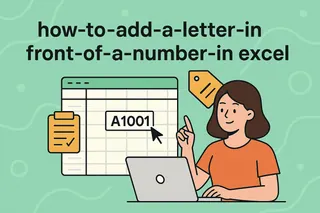Ever stared at a spreadsheet full of number jumbles and wished they made sense? Phone numbers, product codes, and IDs become 10x easier to read when formatted properly. Let me show you how to add those magical dashes that turn chaos into clarity.
Why Format Numbers with Dashes?
Your brain processes 123-456-7890 way faster than 1234567890. It's science! Here's why dash formatting matters:
- Fewer errors: Spot mistakes instantly in formatted numbers
- Faster scanning: Find what you need at a glance
- Professional look: Impress clients with clean, readable data
Method 1: Custom Formatting (The 30-Second Fix)
Excel's built-in formatting keeps your original data intact while changing how it appears:
- Select your number cells
- Right-click → Format Cells
- Choose Custom under Number tab
- Type your pattern

Pro tip: Works best for fixed-length numbers like SSNs or ZIP+4 codes.
Method 2: Formula Magic (For Flexible Formatting)
When your numbers vary in length, formulas save the day. Try these:
For phone numbers:
=TEXT(A2,"000-000-0000")

For custom patterns:
=LEFT(A2,3)&"-"&MID(A2,4,3)&"-"&RIGHT(A2,4)
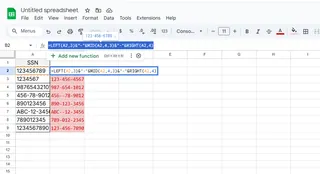
Bonus: Need to replace existing separators? The SUBSTITUTE function is your friend:
=SUBSTITUTE(A1,".","-")
Method 3: Power Tools for Heavy Lifting
When you're dealing with:
- Massive datasets
- Complex formatting rules
- Regular reporting
...consider AI-powered tools like Excelmatic that can:
✅ Auto-format numbers with smart pattern recognition
✅ Handle variable-length codes effortlessly
✅ Apply consistent formatting across multiple sheets
Example: Just upload your file to Excelmatic, type "Add dashes to these product codes", and watch the magic happen.
Watch Out for These Pitfalls
- Text vs. Numbers: Use =VALUE() if formulas aren't working
- Leading Zeros: Format as text first (prefix with ')
- Mixed Formats: Standardize before applying changes
Level Up Your Data Game
Want to go beyond basic formatting? Here's what the pros do:
- Create reusable templates with pre-set formats
- Use conditional formatting to highlight unformatted entries
- Automate repetitive tasks with Excelmatic's AI assistant
Remember: Well-formatted data isn't just pretty—it prevents costly mistakes and saves hours of manual work.
Ready to work smarter? Excelmatic turns number formatting (and 100+ other data tasks) into one-click operations. Why manually format when AI can do it perfectly in seconds?
Try our free demo and see how much time you can save today!