We've all been there - staring at a sea of unformatted Social Security Numbers in a spreadsheet, trying to make sense of the data. Those nine-digit strings might work for computers, but for us humans? They're a recipe for headaches and mistakes.
At Excelmatic, we know clean data is happy data. That's why we're sharing these three foolproof ways to add dashes to SSNs in Google Sheets. Whether you're a spreadsheet newbie or a data wizard, you'll find a method that works for you.
Why Bother With SSN Formatting?
Before we dive in, let's talk about why this matters. A properly formatted SSN (123-45-6789) isn't just about looking pretty. Those dashes serve as visual markers that help:
- Prevent data entry errors
- Make verification faster
- Keep your records organized
- Meet compliance requirements
Now, let's get those SSNs looking sharp!
Method 1: The Quick Formatting Fix (No Formulas Needed)
For small datasets or one-time formatting jobs, Google Sheets' built-in tools have you covered:
- Highlight your SSN cells
- Click Format > Number > Custom number format
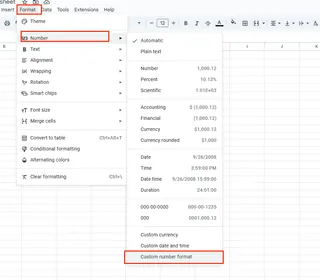
- Type
000-00-0000in the box

- Hit Apply
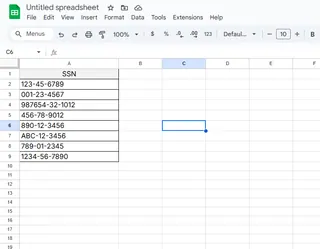
Boom! Instant formatting magic. This keeps your original data intact while making it readable.
Pro Tip: This method works great in Excelmatic too - just describe your formatting needs and our AI handles the rest.
Method 2: Formula Power for Large Datasets
Working with hundreds of records? Formulas automate the process:
=TEXT(A2,"000-00-0000")

Simply:
- Paste this formula next to your raw SSNs
- Drag the fill handle down
- Copy/paste values if needed
Excelmatic users can skip the formula writing - just ask our AI to "format column A as SSNs with dashes" and watch it work.
Method 3: The Automation Approach (Google Apps Script)
For recurring tasks, try this simple script:
function formatSSNs() {
var sheet = SpreadsheetApp.getActiveSheet();
var data = sheet.getRange("A2:A").getValues();
data.forEach(function(row, i) {
if (row[0].length === 9) {
sheet.getRange(i+2, 2).setValue(
row[0].substring(0,3) + "-" +
row[0].substring(3,5) + "-" +
row[0].substring(5)
);
}
});
}
Steps:
- Open Script Editor (Extensions > Apps Script)
- Paste the code
- Run the function
Common Pitfalls (And How to Avoid Them)
Watch out for:
- Leading zeros disappearing: Start SSNs with an apostrophe (
'012345678) - Mixed formats: Clean data before formatting
- Security risks: Restrict access to sensitive SSN data
Level Up Your Data Game With Excelmatic
While these methods work, why stop at basic formatting? Excelmatic transforms how you work with data:
- Automatically detects and formats sensitive data
- Handles bulk formatting with natural language commands
- Maintains data integrity while improving readability
Next time you're drowning in unformatted data, remember: clean SSNs are just a few clicks (or one AI command) away. Your future self (and your team) will thank you!
Ready to work smarter with your data? Try Excelmatic free today and see how AI can simplify your spreadsheet workflow.






