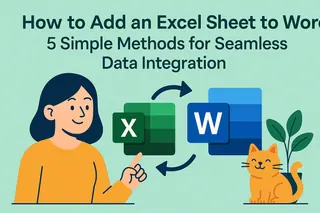Let’s face it—manually adding dashes to hundreds of Social Security Numbers is about as fun as watching paint dry. But clean, properly formatted SSNs aren’t just about looks. They prevent data entry errors, make reports look polished, and keep your spreadsheets audit-ready.
Here’s the good news: Excel gives you multiple ways to automate this tedious task. We’ll walk through three simple methods, starting with the easiest.
Why Bother Formatting SSNs?
Before we dive in, let’s talk about why this matters:
- Avoid mistakes: A missing digit in "123456789" is harder to spot than "123-45-6789".
- Compliance: Many official forms require the standard XXX-XX-XXXX format.
- Professionalism: Clean data builds trust with clients and stakeholders.
Now, let’s fix those naked SSNs!
Method 1: The TEXT Function (Best for One-Time Fixes)
This formula magically inserts dashes while preserving leading zeros:
- Click an empty cell next to your first SSN.
- Type:
=TEXT(A2,"000-00-0000")(replace A1 with your actual SSN cell). - Hit Enter, then drag the formula down your column.

Pro Tip: Copy the formatted column, then paste as "Values" to remove the formula while keeping the dashes.
Method 2: Custom Formatting (Best for Ongoing Data Entry)
Want dashes to appear automatically as you type? Try this:
- Select your SSN column.
- Right-click → Format Cells → Custom.
- In the "Type" field, enter
000-00-0000.

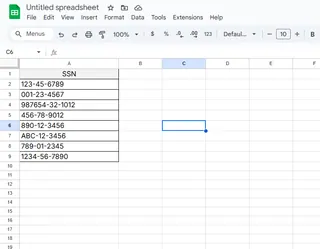
Now, typing "123456789" will display as "123-45-6789"—but the underlying data stays dash-free (useful for calculations).
Method 3: Flash Fill (Excel’s "I Know What You Want" Trick)
For Excel 2013+ users:
- Type a correctly formatted SSN (with dashes) in the cell next to your first raw number.
- Start typing the second one—Excel will gray out suggestions.
- Press Enter to accept Flash Fill’s auto-complete.
Warning: If your data changes, you’ll need to re-trigger Flash Fill.
Bonus: Fixing Imported SSNs
Did your CSV file strip out dashes? Combine these functions to rescue them:
=LEFT(A1,3)&"-"&MID(A1,4,2)&"-"&RIGHT(A1,4)- Works even if leading zeros are missing!
Tired of Excel Workarounds? Try Excelmatic
While these methods get the job done, imagine a tool that formats SSNs—and every other data headache—instantly. Excelmatic uses AI to:
✅ Auto-format SSNs, dates, and phone numbers with one click
✅ Clean imported data without formulas
✅ Generate dashboards from messy spreadsheets
No more memorizing functions or debugging VBA. Just describe what you need (e.g., "add dashes to column B"), and Excelmatic handles the rest.
Try Excelmatic Free – Your future self will thank you during audit season.
Final Thoughts
Whether you choose formulas, formatting, or Flash Fill, consistent SSNs are now just minutes away. For occasional fixes, Method 1 works great. But if you’re drowning in unformatted data daily, it’s time to let AI do the heavy lifting.
What’s your go-to Excel formatting hack? Share your tips below!