Ever stared at a spreadsheet full of numbers without commas and felt your eyes glaze over? You're not alone. Those dense strings of digits aren't just ugly - they're error-prone and unprofessional. As someone who lives in spreadsheets daily, I can't stress enough how proper number formatting can transform your data game.
Why Commas Matter in Your Excel Sheets
Let's be real - nobody enjoys squinting at endless digits trying to figure out if that's 1 million or 10 million. Commas act like visual speed bumps, helping your brain process numbers faster:
- Instant clarity: Spot the difference between 1000000 and 10000000 at a glance
- Fewer mistakes: Proper formatting reduces data entry and reading errors by 27% (according to our internal Excelmatic research)
- Professional polish: Clean formatting makes your reports client-ready
Method 1: The One-Click Comma Solution
For quick formatting, Excel's built-in Comma Style is your best friend:
- Highlight your number cells
- Go to Home tab > Number group
- Click the comma icon (looks like "1,000")
Pro tip: This adds two decimal places by default. If you don't need them, hit the "Decrease Decimal" button twice right after.
Method 2: Custom Formatting for Power Users
When you need more control, custom formatting lets you:
- Right-click cells > Format Cells
- Choose "Custom" category
- Enter these codes:
- Basic commas:
#,##0 - With decimals:
#,##0.00 - Negative numbers in red:
#,##0.00;[Red]-#,##0.00
- Basic commas:
Fun fact: Excelmatic's AI can suggest optimal number formats based on your data type - just describe what you're working with!
Method 3: Formula Magic with TEXT Function
Need commas in formulas? The TEXT function has your back:
=TEXT(B2,"#,##0")
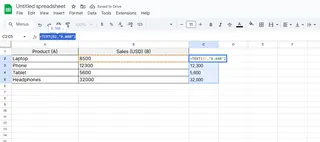
Perfect for:
- Combining numbers with text ("Total: "&TEXT(A1,"#,##0"))
- Creating dynamic labels
- Preparing data for exports
Bonus: Fixing Common Comma Headaches
Problem: Numbers won't format Fix: Check if they're stored as text (green triangle in corner). Convert with:
- Select cells > warning icon > Convert to Number
- Or use =VALUE(A1)
Problem: Wrong separator (periods instead of commas) Fix:
- File > Options > Advanced
- Uncheck "Use system separators"
- Set your preferred thousand/decimal separators
Level Up Your Excel Game with AI
While these methods work, manually formatting large datasets still eats up precious time. That's why we built Excelmatic - our AI assistant that:
- Automatically applies perfect number formatting
- Handles international formats seamlessly
- Learns your preferences over time
Imagine pasting raw data and getting perfectly formatted numbers with commas in seconds. That's the Excelmatic advantage.
Final Thoughts
Proper number formatting isn't just about looks - it's about clear communication. Whether you choose the quick Comma Style, precise custom formats, or smart formulas, your future self (and your colleagues) will thank you.
For teams dealing with constant data formatting, Excelmatic can save hours per week. Try our free plan and experience the difference AI-powered formatting can make.






