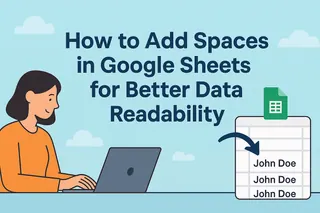Let’s be real—Excel data can look messy AF. Phone numbers without dashes, names without spaces, or product codes missing crucial hyphens. As someone who’s spent years wrestling with spreadsheet chaos, I’ve learned that knowing how to add characters in Excel is a total game-changer.
At Excelmatic, we help teams transform clunky data into clean, professional formats in seconds. Here are 7 methods I use daily to add characters in Excel (plus how our AI-powered tool makes it even easier).
1. The Classic: CONCATENATE (& Operator)
Need to merge first and last names? Add spaces between words? The CONCATENATE function (or its cooler cousin, the & symbol) is your BFF.
=A2&" "&B2 // Turns "John"+"Doe" into "John Doe"
Pro tip: In Excelmatic, our Smart Fill feature automatically suggests these joins—no formula memorizing needed.
2. TEXTJOIN: The Delimiter Boss
Working with addresses or lists? TEXTJOIN lets you add consistent separators (commas, slashes, etc.) across multiple cells:
=TEXTJOIN(", ",TRUE,A2:A10) // Creates "Apple, Banana, Orange"
This is clutch for:
- Mailing lists
- CSV exports
- Product catalogs
3. SUBSTITUTE: Find & Insert
Got "1234567890" but need "123-456-7890"? SUBSTITUTE is your formatting superhero:
=SUBSTITUTE(SUBSTITUTE(A2,"-",""),"",3,"-",7,"-") // Adds dashes at positions 3 & 7
Excelmatic’s Pattern Detection does this automatically—just show it one formatted example.
4. CHAR: Special Characters Made Easy
Want to add line breaks (Alt+Enter) or fancy symbols? CHAR uses ASCII codes:
=A2&CHAR(10)&B2 // Adds line break between cells
(Remember to enable Wrap Text!)
5. Custom Formatting: Visual Magic
Change how data displays without altering the actual value—perfect for:
- Phone numbers:
000-000-0000 - Social Security:
000-00-0000 - Product IDs:
XX-0000
Just right-click > Format Cells > Custom.
6. LEFT/RIGHT/MID: Surgical Insertions
Need to add a hyphen after the 4th character in "PROD1234"?
=LEFT(A2,4)&"-"&MID(A2,5,20) // Becomes "PROD-1234"
7. REPT: The Repeater
Create quick text-based progress bars or fillers:
=REPT("■",B2) // Shows ■■■■■ for value 5
Why Waste Time Typing Formulas?
While these Excel hacks work, they require formula wrangling. Excelmatic’s AI does all this automatically:
- Auto-detects formatting patterns
- Suggests optimal character insertion
- Applies changes across entire columns with one click
Instead of memorizing CHAR(10) or TEXTJOIN syntax, just type what you want in plain English: "Add hyphens to these phone numbers" or "Combine names with comma separation."
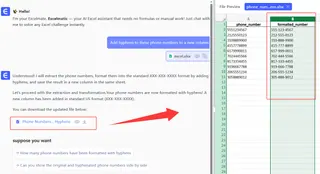
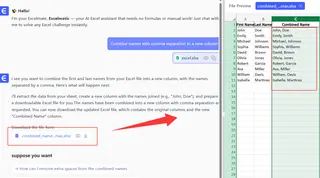
Your Turn
Try these techniques on your next dataset. For the fastest results, test drive Excelmatic’s free AI assistant—it’s like having an Excel guru looking over your shoulder.
What character-adding challenges are you facing? Drop your toughest Excel formatting problem in the comments, and I’ll share the best solution!