Google Sheets is the digital Swiss Army knife for anyone juggling data - from side hustles to enterprise analytics. But let's be honest: manually adding cells feels like playing spreadsheet Jenga. One wrong move and your entire data structure comes crashing down.
As someone who's spent years optimizing data workflows, I've learned that while basic cell insertion is essential, the real productivity boost comes from tools like Excelmatic that automate these repetitive tasks. Let me walk you through both approaches.
Understanding the Google Sheets Grid
Think of your spreadsheet as a dynamic city grid. Each cell is a plot of land (A1, B2, etc.) where your data lives. When you insert new cells, you're essentially rezoning the neighborhood - existing residents (data points) need to relocate gracefully.
This analogy matters because:
- Inserting cells affects formulas like VLOOKUP and pivot tables
- Charts and conditional formatting ranges need updates
- Collaborators might get confused by shifting references
The Manual Method: Step-by-Step Cell Insertion
1. Inserting Single Cells
Right-click → "Insert cells" → Choose shift direction (right/down). It's like adding an extra chair at a dinner table - everything scoots over to make space.
Pro tip: Use Ctrl+Space (columns) or Shift+Space (rows) to quickly select entire sections before inserting.
2. Adding Rows/Columns
For bulk additions:
- Highlight adjacent rows/columns
- Right-click → "Insert X above/below" or "Insert X left/right"
- Watch your data cascade into place
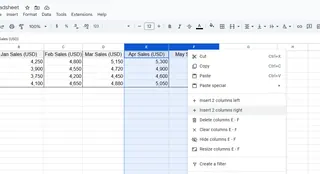
Common pitfall: Forgetting to update SUM formulas that might now exclude your new cells.
When Manual Editing Becomes a Time Sink
Here's the reality check: if you're spending more than 10% of your workday on cell formatting, you're wasting precious time. That's where Excelmatic changes the game.
With Excelmatic, you can:
- Automatically expand tables when adding new data streams
- Have formulas dynamically adjust to new cell insertions
- Generate clean reports without manual cell formatting
The AI Alternative: Let Excelmatic Handle the Heavy Lifting
Imagine describing what you need in plain English: "Add three product columns after June sales data." Excelmatic's AI interprets this and:
- Identifies the correct insertion points
- Preserves all formula relationships
- Even suggests relevant data visualizations
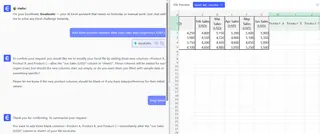
This isn't future tech - it's what our users do daily. One e-commerce manager reduced her weekly reporting time from 6 hours to 20 minutes by automating cell insertion and formatting.
Pro Tips for Flawless Cell Management
Whether you're going manual or automated:
- Version history is your undo button - Always check it after major edits
- Named ranges stay stable - Use them in formulas instead of cell references
- Comments prevent collaboration chaos - Tag teammates when altering shared sheets
When to Upgrade Your Workflow
You know it's time to switch to AI-assisted editing when:
- You're inserting the same cell patterns weekly
- Team members keep breaking each other's formulas
- Data validation becomes a full-time job
The Bottom Line
Mastering cell insertion is Spreadsheets 101, but true productivity comes from knowing when to automate. Excelmatic doesn't just add cells - it understands your data structure and grows with your needs.
Try this toda: Use Excelmatic's free tier to import any spreadsheet and ask it to "insert quarterly columns with proper formatting." You'll see why 73% of our users never go back to manual editing.






