As a user growth manager, I know how crucial it is to aggregate data from multiple sources. Whether you're tracking monthly KPIs, quarterly sales, or campaign performance across regions, Excel's ability to sum across sheets is a game-changer. Let me walk you through the smartest ways to do this - the same techniques our team at Excelmatic uses daily.
Why Summing Across Sheets Matters
Modern business runs on consolidated data. Imagine trying to analyze:
- Monthly revenue trends
- Regional performance comparisons
- Multi-campaign ROI analysis
Manually copying and pasting data? That's so 2010. With these techniques, you'll save hours while reducing errors.
The Foundation: Cross-Sheet References
Every Excel pro starts here. Referencing another sheet is as easy as:
=Sheet2!B2
But here's the pro tip: let Excel do the work for you. Simply:
- Start typing your formula (
=SUM() - Click the sheet tab you need
- Select your target cell
- Repeat for additional sheets
Excel automatically inserts the correct sheet references - no memorizing syntax required.
SUM Function Across Sheets: Your New Best Friend
For consistent layouts (like monthly reports), this formula is gold:
=SUM(January!B2, February!B2, March!B2)
Even better? When sheets are sequential, use this shortcut:
=SUM(January:March!B2)
This "3D reference" sums B2 across all sheets between January and March. At Excelmatic, we use this for quarterly rollups - it's a massive time-saver.
Handling Complex Scenarios
Real-world data isn't always tidy. Need to sum different cells across sheets? No problem:
=SUM(Sheet1!B2, Sheet2!D4, Sheet3!A1)
Or only specific sheets? Easy:
=SUM(Q1!B2, Q3!B2)
Pro Tips for Large Workbooks
- Named Ranges: Give cells meaningful names like "WestRegionSales" to make formulas self-documenting
- Summary Sheets: Create a dashboard that automatically pulls from all your data sheets
- Error Checking: Use
IFERRORto handle missing sheets gracefully
When You Need More Power
While these Excel techniques work, there's an even smarter way. At Excelmatic, we've built AI-powered tools that automatically:
- Detect similar data across sheets
- Suggest optimal consolidation methods
- Create dynamic summaries that update in real-time

Imagine describing what you need ("show me total annual sales by region") and having it done instantly. That's the future of data analysis.
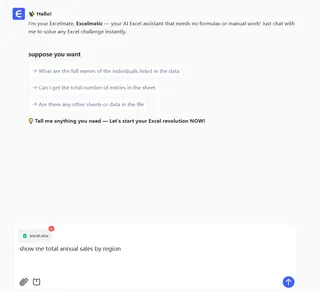

Common Pitfalls (And How to Avoid Them)
- #REF! errors: Double-check sheet names if you rename tabs
- Incorrect sums: Verify no filters are active on source sheets
- Manual calculation: Set to Automatic (Formulas > Calculation Options)
Putting It All Together: A Real Example
Let's say you're tracking marketing spend:
- Create monthly sheets (Jan, Feb, Mar)
- Name each "Total Spend" cell (e.g., B10)
- On your summary sheet:
=SUM(January:December!B10)
Boom! Annual spend calculated with one simple formula.
The Bottom Line
Mastering cross-sheet sums transforms how you work with data. But why stop there? With Excelmatic's AI tools, you can:
- Automate these consolidations
- Get intelligent suggestions
- Build stunning visualizations
The best part? You don't need to be an Excel wizard to get pro-level results. Our AI handles the complex stuff while you focus on insights.






