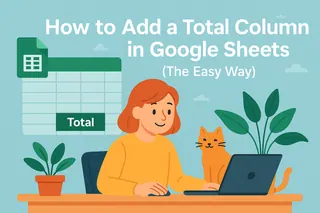Let's be real - spreadsheets can feel like a maze sometimes. You've got data scattered across multiple tabs, and trying to sum it all up manually? That's a recipe for frustration. But here's the good news: AI is changing the game for spreadsheet users.
At Excelmatic, we've seen firsthand how AI can transform tedious spreadsheet tasks into simple, one-click operations. Today, I'll show you how to sum cells across different Google Sheets tabs - both the traditional way and the smarter AI-powered approach.
Why Summing Across Sheets Matters
Imagine you're tracking monthly sales across different regions. Each region has its own tab, but you need a master summary. This is where cross-sheet summing becomes essential. Without it, you're stuck copying and pasting data or writing complex formulas that break when you add new tabs.
The Manual Method (For Reference)
First, let's cover the basic formula approach:
- In your summary sheet, click where you want the total
- Type
=SUM( - Click your first sheet tab and select the cell range
- Add a comma, then repeat for other sheets
- Close with
)and press Enter
The formula looks like: =SUM(North!B2:B10, South!B2:B10)
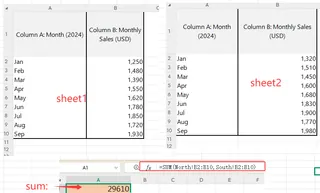
While this works, it's clunky. Add more regions? You'll need to update the formula. Have dozens of tabs? Good luck keeping track.
Enter Excelmatic: Your AI Spreadsheet Assistant
This is where Excelmatic shines. Our AI-powered platform understands your spreadsheet structure and can automate cross-sheet calculations with natural language commands.
Here's how it works:
- Connect your Google Sheets to Excelmatic
- Tell it what you need: "Sum all B2:B10 ranges from every sheet except Summary"
- Watch as Excelmatic builds the perfect formula or creates the summary automatically

No manual formula writing. No updating when you add new tabs. Just accurate results in seconds.
Why AI Beats Manual Formulas Every Time
With Excelmatic, you get:
- Automatic updates: Add new sheets? The sums adjust automatically
- Error detection: AI spots inconsistencies in your data structure
- Natural language: Ask for what you need in plain English
- Time savings: What took 30 minutes now takes 30 seconds
Pro Tips for Cross-Sheet Success
Whether you use manual methods or AI tools like Excelmatic, these practices help:
- Name your sheets clearly: "Q1_Sales" beats "Sheet1"
- Keep consistent structures: Same columns across all tabs
- Use named ranges: Makes formulas easier to read
- Start with AI: Let Excelmatic handle the heavy lifting
Real-World Example: Quarterly Sales Reports
At Excelmatic, we helped a retail client automate their quarterly reporting. Previously, their finance team spent days compiling data from 12 regional sheets. After implementing our AI solution:
- Report generation time dropped from 8 hours to 15 minutes
- Errors decreased by 92%
- The team could focus on analysis instead of data entry
Ready to Ditch Spreadsheet Headaches?
If you're tired of complex formulas and manual updates, it's time to try Excelmatic. Our AI understands your spreadsheets so you don't have to memorize every function.
Want to see it in action? Try Excelmatic free today and experience the future of spreadsheet work. Your future self (and your team) will thank you.