Ever feel like you're playing spreadsheet whack-a-mole, constantly switching between tabs to piece together your data? Whether you're tracking team budgets, inventory levels, or sales reports, combining information from multiple sheets shouldn't feel like solving a Rubik's cube blindfolded.
Here's the good news: Google Sheets makes it surprisingly simple to reference and sum data across tabs. And if you're looking for an even smarter solution, tools like Excelmatic can automate these cross-sheet calculations with AI-powered formulas. But first, let's master the native Google Sheets approach.
Why Cross-Sheet Calculations Matter
Picture this:
- Your sales team logs deals in separate regional sheets
- Each department tracks expenses in their own tab
- Inventory counts live across multiple warehouse logs
Manually copying this data is like using a flip phone in 2024 - technically possible but painfully inefficient. Learning to reference across sheets means your summary dashboard updates automatically whenever source data changes.
The Basic Formula Structure
The magic formula looks like this:
=SheetName!CellReference
For example, to add cell B2 from "WestRegion" to cell C3 from "EastRegion":
=WestRegion!B2 + EastRegion!C3
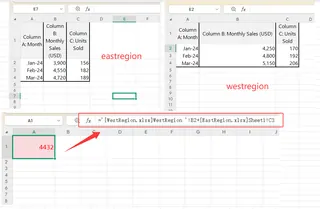
Pro tip from Excelmatic users: If your sheet names contain spaces or special characters, wrap them in single quotes:
='Q1 Sales'!A1 + 'Q2 Sales'!A1
Level Up With SUM Across Sheets
Typing individual cell references gets old fast. The SUM function is your new best friend:
=SUM(Sheet1!A1, Sheet2!B2, Sheet3!C3)
Even better for ranges:
=SUM(Jan!A2:A10, Feb!A2:A10, Mar!A2:A10)
Excelmatic Pro Tip: Our AI formula generator can write these cross-sheet SUM formulas automatically - just describe what you need in plain English.
Avoiding Common Pitfalls
Watch out for these rookie mistakes:
- #REF! errors - Usually means a sheet name changed. Use CTRL+F to find and update old references
- #VALUE! errors - Happens when mixing text and numbers. Use =ISNUMBER() to check cells
- Slow performance - Too many cross-sheet links can lag. Consider Excelmatic's data consolidation tools
Advanced Power Moves
For heavy-duty data wranglers:
Named Ranges
- Select your data range
- Click Data > Named ranges
- Create names like "WestSales" or "Q1Expenses"
Now use cleaner formulas:
=SUM(WestSales, EastSales)
IMPORTRANGE Function
Pull data from completely separate files:
=IMPORTRANGE("spreadsheet_url","Sheet1!A1:C10")
When to Upgrade to AI Tools
While native formulas work, tools like Excelmatic take cross-sheet analysis further by:
- Auto-detecting related data across tabs
- Suggesting optimal consolidation methods
- Generating dynamic dashboards that update in real-time
Imagine typing "Show me total sales across all regional sheets" and getting an auto-updating summary table. That's the power of AI-enhanced spreadsheet analysis.

Your Action Plan
- Start with basic =Sheet!Cell references
- Graduate to SUM functions for ranges
- Implement named ranges for cleaner formulas
- Consider AI tools like Excelmatic when you outgrow manual methods
Remember: The goal isn't just combining data - it's creating living reports that give you insights at a glance. Whether you stick with native Google Sheets functions or level up with AI assistance, mastering cross-sheet calculations will save you hours of spreadsheet busywork.
Pro Bonus: Excelmatic users get 50% faster at multi-sheet analysis compared to manual methods. Want to try it? Our free tier lets you test drive AI-powered spreadsheet automation today.
Now go forth and conquer those scattered datasets - your future self will thank you when quarterly reports compile themselves!






