Deadlines don’t care about weekends. Neither should your spreadsheets. Whether you’re tracking project timelines, payment schedules, or campaign launches, manually counting business days is a recipe for errors. Let’s fix that with Excel’s built-in superpowers—and see how Excelmatic can automate this even further.
Why Business Days Matter (And Why Manual Counting Fails)
Business days = Monday to Friday, minus holidays. Simple, right? Until you’re counting on fingers while juggling time zones, leap years, and surprise public holidays.
The problem:
- Missed deadlines from miscounted days
- Wasted time recalculating when plans change
- Holiday oversights throwing off entire schedules
The solution: Excel’s WORKDAY and WORKDAY.INTL functions. They’re like a calendar assistant that never takes lunch breaks.
WORKDAY 101: Your New Deadline Calculator
The WORKDAY function skips weekends automatically. Here’s the formula breakdown:
=WORKDAY(start_date, days, [holidays])
Real-world example:
Your project starts October 1st and takes 15 business days. Thanksgiving (November 23) is a holiday.
=WORKDAY("10/1/2023", 15, "11/23/2023")
Excel instantly returns October 20th—no weekends, no Thanksgiving.
Pro Tip:
Create a dedicated holiday list in your spreadsheet (e.g., A2:A10) and reference it:
=WORKDAY(start_date, days, A2:A10)
Update this list annually, and all your formulas stay accurate.
When Your Weekend Isn’t Saturday-Sunday: Enter WORKDAY.INTL
Global teams or unconventional schedules? WORKDAY.INTL lets you define weekends:
=WORKDAY.INTL(start_date, days, [weekend_code], [holidays])
Custom weekend options:
1= Saturday/Sunday (default)2= Sunday/Monday"0000011"= Friday/Saturday (1s = weekend days)
Example: If your team works Sunday-Thursday:
=WORKDAY.INTL("10/1/2023", 15, "0000110", A2:A10)
Common Pitfalls (And How to Dodge Them)
- Forgotten holidays: Maintain that holiday list!
- Regional date formats: Stick to
MM/DD/YYYYor useDATE(2023,10,1)to avoid confusion. - Negative days: Need to go backward? Use
=WORKDAY(start_date, -5)for 5 business days prior.
Level Up: Pair with Other Date Functions
Combine WORKDAY with these for next-level planning:
TODAY(): Auto-calculate from current dateEOMONTH(): Find month-end deadlinesNETWORKDAYS(): Count business days between dates
Why Stop at Manual Formulas? Let Excelmatic Automate It
While Excel’s functions are powerful, Excelmatic transforms date calculations:
✅ AI-powered scheduling: Describe your timeline in plain English ("15 biz days after Oct 1, excluding holidays")
✅ Auto-holiday detection: Pulls public holidays based on location
✅ Dynamic updates: Changes cascade instantly when dates shift
Try this in Excelmatic:
- Upload your project timeline

- Ask: "Add 15 business days to each start date, skipping weekends and these holidays"
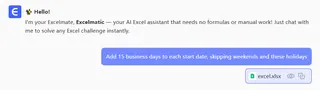
- Watch as it generates accurate deadlines—with visual Gantt charts
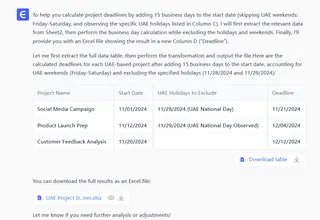
Your Turn: From Spreadsheet Struggles to Scheduling Zen
You’ve now got the keys to:
✔ Calculate deadlines that actually respect weekends
✔ Handle global teams with custom workweeks
✔ Avoid holiday-related spreadsheet disasters
For one-off projects, Excel’s functions are great. But if you’re constantly juggling timelines, let Excelmatic do the heavy lifting. It’s like giving your spreadsheets a caffeine boost—everything just moves faster.
Pro move: Bookmark this guide, and next time you’re counting days manually… don’t. Your future self will thank you.






