Let's be real—plain spreadsheets are boring. When you're organizing project tasks, product lists, or meeting notes in Google Sheets on your Chromebook, bullet points can instantly upgrade your data from "meh" to "wow."
The catch? Google Sheets doesn't have a built-in bullet point button like Docs does. But don't worry—I've tested every workaround so you don't have to. Here are the 3 easiest methods, ranked from simplest to most advanced.
Method 1: The Keyboard Shortcut Hack (Fastest)
This is my go-to when I need bullet points ASAP:
- Click any cell in your Sheet
- Hold
Alt+7(if that doesn't work, tryAlt+0149)
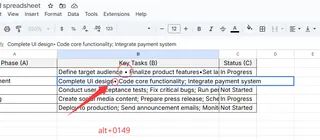
- Type your text after the • symbol
- Copy-paste to other cells as needed
Pro tip: If you're using Excelmatic (our AI-powered spreadsheet tool), you can set up custom keyboard shortcuts for bullet points that work across all your documents—no memorizing codes needed.
Method 2: The CHAR Function (For Formula Lovers)
Want bullet points that automatically update? The CHAR function has your back:
- Type
=CHAR(8226)in any cell - Add your text with
&:=CHAR(8226)&" Buy milk" - Drag the formula down your column
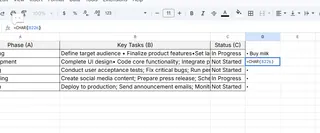
This method shines when combined with Excelmatic's smart templates. Our AI can auto-generate bulleted lists from your raw data—perfect for weekly reports or inventory sheets.
Method 3: Copy-Paste from Google Docs (Best for Long Lists)
When you've got a whole outline to transfer:
- Create your bullet list in Google Docs
- Copy it (Ctrl+C)
- Paste into Google Sheets (Ctrl+V)
Bonus: Excelmatic users can skip these steps entirely—just upload your Doc and our AI will convert it to a formatted spreadsheet automatically.
Why Stop at Bullet Points?
While these tricks work, they're still manual. If you're constantly formatting spreadsheets, you'll love how Excelmatic handles this:
- Auto-detects when you need bullet points
- Applies consistent formatting across documents
- Generates professional reports with one click
Try Excelmatic free—your future self will thank you when you're not stuck manually adding • symbols before every list item.
Final Tip: Make It Visual
Don't limit yourself to basic dots. With Excelmatic's icon library, you can use:
✅ Checkmarks for tasks
🛒 Shopping carts for inventory
💰 Dollar signs for budgets
The best part? These stay searchable and sortable in your Sheets.
Which method will you try first? Drop a • in the comments if this saved you time!






