Let's be real - staring at endless rows of numbers in Excel can make anyone's eyes glaze over. But here's a game-changing trick: brackets. These little curved lines aren't just punctuation marks - they're your secret weapon for turning chaotic spreadsheets into boardroom-ready reports.
At Excelmatic, we've seen how proper formatting can make or break data analysis. Whether you're prepping financial statements or organizing survey results, brackets help your numbers tell their story clearly. Here's how to use them like a spreadsheet ninja.
Why Bother With Brackets?
Brackets do more than just look pretty. They:
- Make negative numbers instantly recognizable (way clearer than tiny minus signs)
- Help group related data visually
- Give your spreadsheets that polished, professional look
Fun fact: In financial reporting, brackets around numbers are the universal "hey, this is negative" signal. No more squinting at those pesky negative signs!
The 5-Second Bracket Fix
Need brackets right now? Just type them! For any cell:
- Click the cell
- Type
(your text or number) - Hit Enter
Boom - instant formatting. This works great for one-off entries or labels like "(Q1 Results)" or "(Projected)".
Auto-Bracketing Negative Numbers
Tired of manually adding brackets? Excel's custom formatting has your back:
- Select your cells
- Right-click → Format Cells
- Choose "Custom"
- In the Type field, enter:
#,##0;(#,##0)
Now positive numbers show normally, while negatives appear in brackets. Magic!
Pro tip: In Excelmatic, this formatting happens automatically when you set up financial reports. Our AI recognizes negative values and applies the perfect formatting without any manual setup.
Bulk Bracketing Made Easy
Got hundreds of cells needing brackets? Don't start typing them one by one! Use Find & Replace:
- Select your data range
- Press Ctrl+H
- In "Find what", enter your text
- In "Replace with", type
(&) - Click "Replace All"
This adds brackets around every instance of your text in seconds. Life-saver for large datasets!
Formula Power: Dynamic Brackets
When your data changes often, formulas keep brackets updated automatically. Try these:
Basic text bracketing:
=CONCATENATE("(", A1, ")")
Smart number formatting:
=IF(A1<0, TEXT(ABS(A1),"(0)"), TEXT(A1,"0"))
In Excelmatic, you'd simply describe what you need ("show negative numbers in brackets") and our AI generates the perfect formula instantly. No coding required!
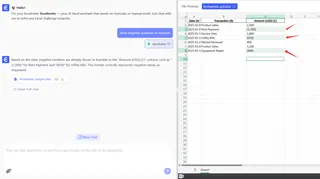
Next-Level Formatting Tricks
For spreadsheet pros, here are some advanced moves:
Conditional Brackets:
- Go to Home → Conditional Formatting
- Set rule: "Cell Value → Less than → 0"
- Choose custom format:
(0)
Now brackets appear only when values turn negative. Perfect for dashboards!
Data Validation: Ensure users enter bracketed values by:
- Selecting cells
- Data → Data Validation
- Choose "Custom"
- Enter formula:
=AND(LEFT(A1,1)="(", RIGHT(A1,1)=")")
Why Waste Time When AI Can Help?
Let's face it - while these techniques work, they take time to set up. That's where Excelmatic changes the game. Our AI-powered platform:
- Automatically applies bracket formatting where needed
- Learns your preferences over time
- Handles complex formatting rules in seconds
Instead of memorizing formulas, just tell Excelmatic what you need in plain English. "Format all negative numbers in red with brackets" - done.
Real-World Bracket Wins
See how brackets make a difference:
Financial Reports:
Without brackets:
Revenue: -5000
With brackets:
Revenue: (5,000)
Which one looks more professional? Exactly.
Data Comparisons:
Q1: 1500
Q2: (200)
The brackets instantly show Q2's drop without needing explanation.
Common Bracket Blunders
Watch out for these rookie mistakes:
- Forgetting the semicolon in custom formats (
0;(0)) - Using regular parentheses instead of brackets
- Applying formatting to the wrong cells
With Excelmatic's smart error-checking, these slip-ups become non-issues. Our system flags formatting inconsistencies before they cause problems.
Brackets Are Just the Beginning
Mastering brackets is your first step toward spreadsheet excellence. But why stop there? Excelmatic takes your data presentation to the next level with:
- Automatic chart generation
- Smart data visualization
- Real-time collaboration features
Imagine what you could do with all the time you'll save on manual formatting. More analysis, less busywork - that's the Excelmatic promise.
Ready to transform your spreadsheets? Try Excelmatic free today and see how AI can handle the formatting while you focus on insights that matter.






