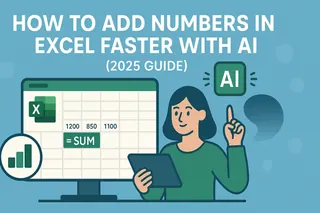Ever stared at an Excel chart feeling completely lost because the axes weren't labeled? You're not alone. Those tiny axis titles make a huge difference in how people understand your data. And here's some good news - modern AI tools can now help you create polished charts faster than ever.
At Excelmatic, we help teams automate their data workflows, and proper chart labeling is one of those small-but-crucial details that separates amateur spreadsheets from professional reports. Let me walk you through both traditional methods and smarter AI-assisted approaches.
Why Axis Titles Matter More Than You Think
Imagine reading a book where every chapter had the same generic title. That's essentially what happens when you skip axis labels. They provide the context that turns random lines and bars into meaningful insights.
For example:
- A sales chart becomes instantly clearer when the x-axis says "Quarter" and y-axis says "Revenue ($)"
- A marketing report makes sense when axes show "Campaign Spend" vs "Lead Conversions"
Without these labels, viewers waste time guessing what your data represents - and might draw wrong conclusions. Proper titling is how you ensure your hard work gets understood correctly.
The Manual Method: Adding Axis Titles in Excel
For those who prefer hands-on control, here's how to add axis titles manually:
- Select your chart by clicking anywhere on it
- Find the "Chart Elements" button (the + icon) in the top-right corner
- Check the "Axis Titles" box
- Click each title box to edit the text

Simple enough, but when you're creating dozens of charts, this repetitive work adds up fast. That's where AI assistance comes in clutch.
How AI Tools Like Excelmatic Supercharge Chart Creation
While ChatGPT can suggest title ideas (which is helpful), modern AI spreadsheet tools go much further. Excelmatic, for example, can automatically:
- Generate appropriate axis titles by analyzing your dataset
- Apply consistent formatting across all your charts
- Suggest optimal chart types based on your data patterns
- Update titles dynamically when your data changes
Here's how it works in practice:
- Connect your data to Excelmatic
- Describe what you want to visualize ("Show monthly sales trends")
- The AI generates polished charts with perfect axis labels
- Make any tweaks using simple natural language commands
The best part? Excelmatic learns your preferences over time, so it gets better at anticipating your labeling needs.
Pro Tips for Effective Axis Titles
Whether you're labeling manually or using AI, keep these best practices in mind:
- Be specific: "Monthly Active Users" beats just "Users"
- Include units: "Revenue (USD)" or "Temperature (°F)"
- Keep it short: Long labels clutter your chart
- Maintain consistency: Use the same style across all charts
Common Pitfalls to Avoid
We've seen these mistakes trip up even experienced Excel users:
- Forgetting to label secondary axes in complex charts
- Using abbreviations that aren't universally understood
- Making titles so small they're hard to read
- Positioning titles where they overlap with data
The Future of Data Visualization
As AI tools evolve, we're moving beyond static charts to interactive dashboards that:
- Automatically update when new data arrives
- Let viewers drill down into specific data points
- Adjust visualization types based on the audience
Tools like Excelmatic are leading this shift by combining AI smarts with spreadsheet flexibility. Instead of spending hours formatting charts, you can focus on interpreting the insights.
Ready to Upgrade Your Excel Game?
Adding axis titles is just the beginning. With AI-assisted tools, you can transform how you work with data:
- Spend less time on repetitive formatting
- Create more professional reports faster
- Make your data storytelling more impactful
Excelmatic makes this transition seamless - our AI handles the busywork while you focus on what matters. Why not give it a try with your next data project?
Remember: Great data visualization starts with clear communication, and proper axis labeling is your first step toward reports that actually get results.