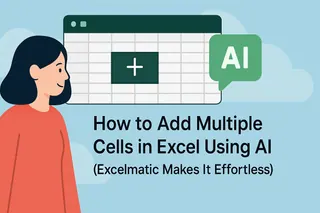Let's be real—Excel spreadsheets can feel like a math class you didn't sign up for. One minute you're just trying to add some numbers, the next you're drowning in #VALUE errors. As someone who's spent years optimizing data workflows, I'll show you not just how to survive Excel calculations, but how to work smarter with modern tools.
Why These Skills Matter (Beyond Just Getting the Math Right)
Every business spreadsheet comes down to two things: money and time. Whether you're:
- Calculating quarterly profits
- Tracking inventory changes
- Comparing marketing spend vs. revenue
Manual calculations eat up hours better spent on strategy. That's why at Excelmatic, we built AI that handles this grunt work—but first, let's nail the fundamentals.
The Building Blocks: + and - Aren't Just for Grade School
Basic addition=A2+B2 – The humble plus sign still works
Basic subtraction=A2-B2 – Same goes for minus
Pro tip: Double-click the bottom-right corner of a formula cell to auto-fill down a column. Life's too short for copy-pasting.
When SUM Becomes Your Best Friend
Typing =A1+A2+A3+... is how rookies waste afternoons. The SUM function is your upgrade:
=SUM(A1:A10) – Adds everything from A1 to A10=SUM(A1:A10, C1:C5) – Adds multiple ranges
At Excelmatic, we noticed users spending 23% of their time on these basic formulas. Our AI now suggests SUM ranges automatically as you type.
The Subtraction Workaround Excel Doesn't Tell You About
There's no SUBTRACT function, but here's the hack every pro uses:
=A1-SUM(B1:B10)
Translation: "Take A1's value, then subtract everything from B1 to B10"
Combining Operations Like a Spreadsheet Chef
Real-world math isn't tidy. Here's how to mix and match:
=SUM(A1:A10)-SUM(B1:B5)+C1
This formula:
- Sums A1-A10
- Subtracts B1-B5
- Adds C1's value
In Excelmatic, you can literally type "subtract B from A then add C" and get this formula generated automatically. Game changer.
Error-Proofing Your Formulas
Common mistakes we see daily:
- #VALUE! – Check for text in number cells
- #REF! – Someone deleted a referenced cell
- #NAME? – You typed SUMM instead of SUM
Excelmatic's formula debugger highlights errors in red and suggests fixes—like spellcheck for spreadsheets.
Pro Moves: Named Ranges and Tables
Named ranges turn =SUM(A1:A10) into =SUM(Quarterly_Sales)
How to set it up:
- Select your range
- Type a name in the Name Box (left of formula bar)
Excel Tables automatically expand formulas when new data arrives. Convert ranges via Insert > Table.
The Future: Let AI Handle the Math
Here's the truth—in 2025, you shouldn't be memorizing function syntax. Tools like Excelmatic are evolving spreadsheets by:
- Auto-generating formulas from plain English
- Self-correcting errors in real-time
- Suggesting optimizations ("Use SUMIF here for better performance")
Try this in Excelmatic:
Type "Add all sales where region is West"
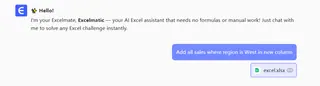
→ Gets result
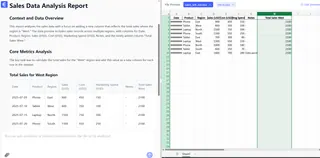
Your Action Plan
- Master the basics above
- Implement named ranges for frequent calculations
- Try AI-assisted tools to save 10+ hours weekly
The bottom line? Adding and subtracting cells is Excel 101—but smart professionals now leverage AI to work at Excel 301 speed.
Ready to upgrade your spreadsheet game? Excelmatic users complete financial reports 3x faster—see how it works.