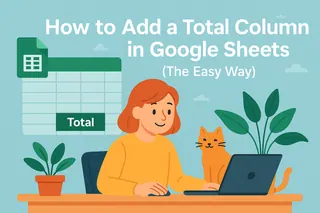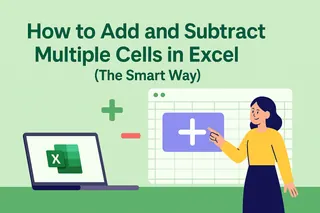Let's be real - nobody got into business to spend hours crunching numbers in spreadsheets. But whether you're tracking expenses, analyzing sales data, or managing inventory, knowing how to quickly add and subtract cells in Google Sheets is a must-have skill. The good news? It's way easier than you think.
Here's the kicker: while Google Sheets is powerful, tools like Excelmatic take it to the next level by automating these calculations entirely. But first, let's master the basics.
The Smart Way to Add Cells
Forget manual addition - the SUM function is your new best friend. Here's how it works:
- Click where you want your total
- Type
=SUM( - Highlight the cells you want to add
- Close with
)and hit Enter
Example: =SUM(A1:A5) adds everything from A1 to A5.
Pro tip: Use the AutoSum button (that Σ symbol in the toolbar) to do this even faster.
Subtraction Made Simple
Google Sheets doesn't have a SUBTRACT function, but the minus sign (-) does the trick:
- Click your result cell
- Type
= - Click the first cell (your starting number)
- Type
- - Click the cell to subtract
- Hit Enter
Example: =B1-B2 gives you B1 minus B2.
Mixing Addition and Subtraction
Need to do both? No problem - just combine them:
=A1+A2-A3+A4-A5
The calculation goes left to right, just like a calculator.
Level Up with Absolute References
Ever copied a formula and had your references go haywire? Dollar signs ($) lock cells in place:
=A2-$B$1 keeps B1 constant when you drag the formula down.
Advanced Tricks for Power Users
SUMIF: Add with Conditions
Only want to sum certain items? Try:
=SUMIF(B:B,"Office Supplies",A:A)
This adds all values in column A where column B says "Office Supplies".
SUMPRODUCT: The Multi-Tasker
Need to multiply then sum? This one's gold:
=SUMPRODUCT(A:A,B:B)
It multiplies each A cell by its B cell neighbor, then adds all the results.
Why Stop at Manual Formulas?
Here's the truth: while these formulas work, they still require manual setup and maintenance. That's where Excelmatic changes the game.
With Excelmatic, you can:
- Automatically generate result with AI
- Get smart suggestions for calculations
- Create dashboards that update in real-time
- Handle complex math without writing a single formula
Imagine describing what you need in plain English and having the tool build perfect formulas instantly. That's the power of AI-driven spreadsheet tools.
Common Pitfalls (And How to Avoid Them)
Even pros make mistakes. Watch out for:
- Typos in formulas (Google Sheets will warn you)
- Forgetting to lock references with
$ - Mixing text and numbers in calculations
- Extra spaces in your data (use TRIM to clean it up)
Work Smarter, Not Harder
Keyboard shortcuts save tons of time:
- New sheet:
Shift + F11 - Formula bar:
Ctrl + Shift + U - Fill down:
Ctrl + D - Fill right:
Ctrl + R
The Future of Spreadsheets
While mastering Google Sheets formulas is valuable, the real productivity boost comes from automation. Tools like Excelmatic represent the next evolution - where AI handles the number crunching so you can focus on insights and decisions.
Whether you choose to build formulas manually or leverage AI-powered tools, understanding these core operations gives you the foundation to work efficiently with any data. The question isn't whether you can add and subtract cells - it's whether you want to keep doing it manually when automation exists.
Ready to take your data game to the next level? Excelmatic makes complex calculations as easy as describing what you need. Why not let AI do the heavy lifting?