Let’s be real – if spreadsheets had a superpower, it’d be doing math for you. Whether you’re tracking coffee expenses or forecasting next quarter’s revenue, adding and subtracting in Excel is where the magic starts.
Here’s the good news: You don’t need to be a math whiz. With a few tricks (and maybe Excelmatic’s AI assist), you’ll be calculating faster than you can say “pivot table.”
Adding Numbers: The Smart Way
1. The SUM Function (Your New Best Friend)
Click any empty cell → Type =SUM( → Highlight your number range (like G2:G11) → Close with ) → Hit Enter. Boom – instant total.
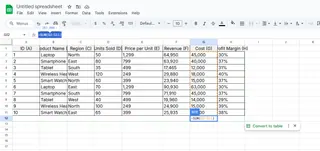
Pro Tip: Excelmatic’s formula generator can write this for you. Just describe your data like “Add all sales in column B” and watch the AI work its magic.
2. Quick Add with AutoSum
Click under your numbers → Find the Σ icon in the Home tab → Press Enter. Excel guesses the range (and usually gets it right).
3. Old-School Manual Addition
Type =5+10+15 directly. Works for quick calcs, but let’s be honest – you’ve got better things to do than type plus signs all day.
Subtracting Made Simple
No fancy function needed – just the humble minus sign:
- Click any cell → Type
=F2-G2(replace with your cell references) → Enter.
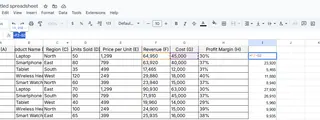
- For multiple subtractions:
=A2-B2-C2chains them together left-to-right.
Game-Changer: Excelmatic’s smart templates auto-calculate differences between columns, perfect for expense tracking or inventory counts.
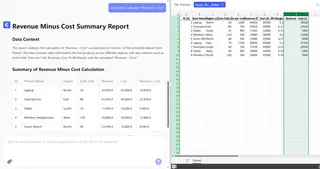
Mixing Addition and Subtraction
Real-life math isn’t one operation at a time. Combine them like this:
=SUM(Sales)-SUM(Expenses)
Or get fancy with fixed values (like tax rates):=B2*$D$1 (the $ signs lock the reference when copying formulas)
Pro Moves to Save Time
- Drag the Fill Handle: That little square in a cell’s corner? Drag it down to copy formulas instantly.
- Fix Errors Fast: Seeing
#VALUE!? Check for text masquerading as numbers. Right-click → Format Cells → Number.
When You Need More Than Basics
Sure, you could build every formula manually. Or you could use Excelmatic to:
✅ Auto-generate calculations from plain English
✅ Spot errors before they mess up your reports
✅ Turn number-crunching into one-click dashboards
Because let’s face it – you didn’t start a business to become an Excel mechanic.
TL;DR: Adding and subtracting in Excel is easier than splitting a dinner bill. Master these basics, then let AI handle the heavy lifting. (Your future self will thank you when quarterly reports take minutes, not hours.)
Ready to upgrade from calculator mode? See how Excelmatic automates your spreadsheets.






