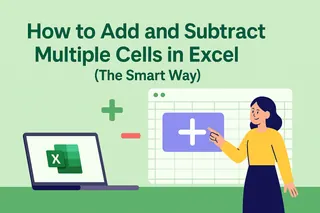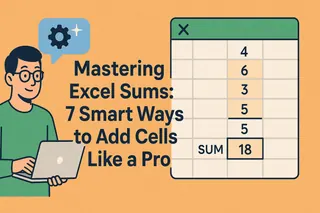Ever stared at an Excel sheet feeling completely lost when trying to do simple math? We've all been there. As someone who helps businesses grow through data analysis every day, I can tell you that mastering these basic Excel skills is a game-changer for productivity.
At Excelmatic, we see how these fundamental operations form the building blocks of powerful data analysis. Let me walk you through the simplest ways to handle addition and subtraction in Excel - no advanced degree required.
Getting Started: Understanding Cell References
Before we dive into calculations, let's talk about how Excel "sees" your data. Each cell has its own unique address (like B2 or C3), similar to how every house has its own street address. These cell references come in three flavors:
- Relative references: These adjust automatically when you copy formulas (like a GPS recalculating your route)
- Absolute references: These stay locked using $ signs (like marking a spot on a map with a permanent pin)
- Mixed references: A combination of both (like being able to move north/south but staying fixed east/west)
Pro tip: Excelmatic's AI-powered analysis automatically handles these references for you, eliminating one of the most common Excel headaches.
Adding Cells: Two Simple Methods
Method 1: The SUM Function (The Easy Button)
- Click where you want your total to appear
- Type
=SUM(then select your cell range - Hit Enter - boom, instant total!
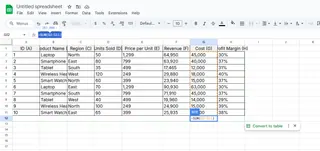
This is our go-to method at Excelmatic because it's foolproof for summing columns or rows of data. Our platform actually suggests SUM formulas automatically based on your data patterns.
Method 2: Manual Addition (For Specific Cells)
Sometimes you just need to add a few specific numbers:
- Click your target cell
- Type
=A1+B1+C1(or whatever cells you need) - Press Enter
While this works, it gets messy fast with more than a few cells. That's why we recommend...
Subtraction Made Simple
Subtracting is just as straightforward:
- Select your results cell
- Type
=F2-G2(or your preferred cells) - Enter to see the difference
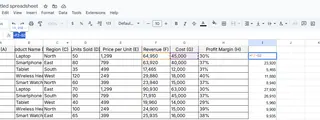
Fun fact: Excelmatic's natural language processing lets you just type "subtract B1 from A1" and we'll build the formula for you.
Mixing Addition and Subtraction
Need to do both in one formula? No problem:
=A1+A2+A3-B1
Think of it like making a cocktail - adding some ingredients, subtracting others to get the perfect mix.
Time-Saving Tricks
AutoSum Magic
- Click below or beside your numbers
- Find AutoSum on the Home tab (or Alt+= shortcut)
- Press Enter - Excel guesses the range for you
Cross-Sheet Calculations
Working with multiple tabs? Reference them like this:
=January!A1 + February!A1
Common Errors (And How to Fix Them)
We've all seen these frustrating messages:
#DIV/0!- Trying to divide by zero (Excel's version of "that's impossible")#VALUE!- Mixing text with numbers#REF!- Referencing deleted cells
Excelmatic actually prevents most of these by analyzing your formulas before you run them - like having a proofreader for your math.
Level Up Your Skills
Once you've mastered basics, try:
- SUMIF: Only add cells that meet certain conditions
- Named Ranges: Give cell groups memorable names
- Excelmatic AI: Describe what you want in plain English and let our AI build perfect formulas

Why This Matters
In my work helping teams grow through data, I've seen how mastering these fundamentals can save hours each week. While Excel is powerful, tools like Excelmatic take it further by automating these routine tasks so you can focus on insights rather than data entry.
Remember: Every Excel expert started right where you are now. With these techniques (and maybe a little help from Excelmatic), you'll be crunching numbers like a pro in no time!