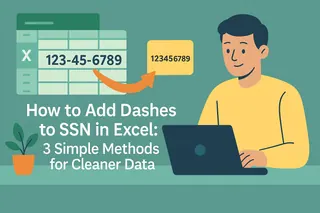We've all been there - staring at a messy Word doc while our beautiful Excel data sits just a click away. As a growth manager at Excelmatic, I see teams waste hours every week on manual data transfers. But what if I told you there are smarter ways to bridge these two essential Office apps?
Why Combine Excel and Word?
Before we dive into the how, let's talk about why this skill matters:
- Professional reports that blend narrative with supporting data
- Dynamic presentations where numbers tell the story
- Shared documents that stay updated automatically
- Visual dashboards embedded in strategic plans
At Excelmatic, we've found that teams who master these integrations save 3-5 hours weekly on report preparation alone. Now let's explore your options.
Method 1: Smart Copy-Paste (The Basic Upgrade)
While simple copy-paste works, try this pro approach:
- In Excelmatic (or Excel), select your data range
- Use Ctrl+C or right-click Copy
- In Word, go to Home > Paste Special
- Choose "Keep Source Formatting and Link to Excel"
Pro Tip: Excelmatic users can right-click any analysis and select "Copy for Word" to automatically optimize the formatting.
Method 2: Live Data Linking (Our Favorite)
For reports that update automatically:
- In Excelmatic, click "Share" on your analysis
- Select "Generate Word Link"
- Paste the generated code into Word's Insert > Object > Text from File
- Check "Link to File" in the dialog box
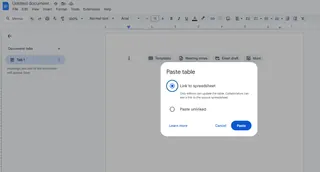
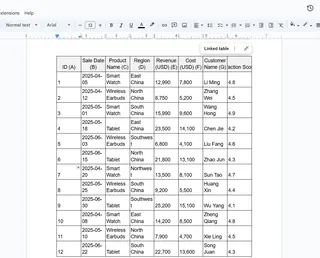
Now when your Excelmatic dashboard updates, so does your Word doc. No more version control headaches!
Method 3: Embedded Spreadsheets (All-in-One Solution)
Perfect for final reports:
- In Word, go to Insert > Object
- Select "Create from File" tab
- Browse to your Excelmatic export or Excel file
- Choose "Display as icon" for clean formatting
Bonus: Excelmatic embeds include interactive filters by default - a game changer for digital reports.
Method 4: Convert Tables to Word Format
When you need native Word tables:
- In Excelmatic, export your data as CSV
- In Word, go to Insert > Table > Convert Text to Table
- Set column number and auto-fit options
- Apply Word's table styles for instant polish
Method 5: Screenshot Dashboards (For Visual Impact)
For presentations and quick references:
- In Excelmatic, use the "Snapshot" tool
- Select your visualization area
- Copy the optimized image
- Paste directly into Word with perfect dimensions
Common Pitfalls Solved
Through thousands of user cases at Excelmatic, we've identified these troubleshooting tips:
- Broken links? Always store files in the same relative location
- Formatting woes? Use Excelmatic's Word template presets
- Large files? Compress images or link instead of embedding
- Static data? Set Excelmatic exports to "Final Version" mode
The Future of Data Integration
While these methods work, forward-thinking teams are adopting tools like Excelmatic that eliminate the back-and-forth entirely. Our AI-powered platform lets you:
- Generate Word-ready reports with one click
- Maintain live data connections automatically
- Apply brand-compliant formatting instantly
- Collaborate in real-time across documents
The best part? You can try Excelmatic's Word integration free today and cut your report prep time by 80%.
Your Turn to Streamline
Now that you're armed with these techniques, which will you try first? At Excelmatic, we believe every minute saved on manual work is a minute gained for strategic thinking. Whether you choose traditional methods or modern solutions, the key is finding what works for your workflow.
Got a tricky data integration challenge? Drop it in the comments - our team loves solving these puzzles!