Let’s be real—spreadsheets can feel intimidating. But what if I told you that adding equations in Google Sheets is easier than ordering your morning coffee? Whether you're tracking sales, managing budgets, or analyzing customer data, equations turn your spreadsheet from a static table into a dynamic powerhouse.
At Excelmatic, we live and breathe data automation. While Google Sheets is great for basic formulas, our AI-powered platform takes it further by generating complex equations for you—no coding required. But first, let’s master the fundamentals.
Equations 101: The Building Blocks
Every equation starts with =. It’s Google Sheets’ way of saying, "Hey, I’m about to do math here!" Try these simple starters:
- Basic math:
=5+3→ Outputs8 - Cell references:
=A1+B1→ Adds values from cells A1 and B1 - Functions:
=SUM(A1:A10)→ Totals all numbers in that range
Pro tip: Excelmatic users get these formulas suggested automatically. Just describe what you need (e.g., "total monthly expenses"), and our AI writes the perfect formula.
Must-Know Functions for Business
1. SUM & AVERAGE (Your New Best Friends)
=SUM(E2:E13)→ Adds up all expenses in column B
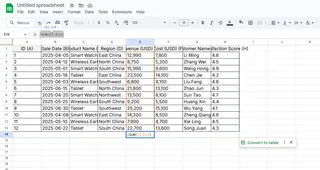
=AVERAGE(H2:H13)→ Calculates average customer satisfaction score
2. MAX/MIN (Spot Trends Fast)
=MAX(E2:E13)→ Finds your highest-grossing product=MIN(F2:F3)→ Identifies underperformers
3. IF Statements (Smart Decision-Making)
Grade leads automatically:
=IF(E2>100000, "High Priority", "Follow Up")
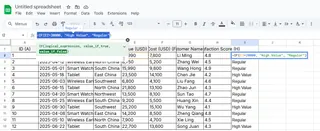
Excelmatic’s AI can generate nested IF statements in seconds—no more wrestling with parentheses!
Next-Level Tricks for Power Users
VLOOKUP: Find Data Instantly
Need to pull pricing from a massive product list?
=VLOOKUP("Product X", A2:B100, 2, FALSE)
(Psst: Excelmatic’s smart search does this visually—just point and click.)
Text Magic
- Merge names:
=CONCATENATE(A2," ",B2) - Clean messy data:
=PROPER(A2)→ Capitalizes names correctly
Date Calculations
Count days until deadlines:
=DATEDIF(TODAY(), B2, "D")
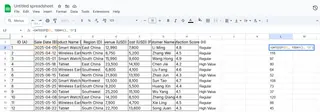
Why Stop at Google Sheets?
While these formulas work, manually building them eats time. Here’s where Excelmatic changes the game:
- AI Formula Generator: Describe what you need in plain English ("show quarterly growth %"), and get perfect equations instantly.
- Error Prevention: Our system flags mistakes before they crash your calculations.
- Auto-Visualization: Every formula connects to live charts and dashboards.
Try this: In Excelmatic, upload your sales data and ask, "What’s our 3-month revenue trend?" Watch as it:
- Creates the equations
- Builds the chart
- Even suggests optimization tips
Common Hiccups (And Fixes)
- #REF! error: Check for deleted cells in your ranges
- #DIV/0!: Wrap divisions in
=IFERROR(your_formula, "N/A") - #VALUE!: Ensure text isn’t sneaking into number cells
With Excelmatic, these errors rarely happen—our AI validates formulas as you build them.
Ready to Work Smarter?
Equations transform data from "what happened" to "what to do next." While Google Sheets gives you the tools, Excelmatic gives you a data assistant that:
✔ Writes formulas for you
✔ Creates interactive dashboards
✔ Updates everything in real-time
Stop typing equations—start telling your data what to do. Try Excelmatic free today and see how AI makes spreadsheets effortless.
About the author: As a growth lead at Excelmatic, I help teams ditch spreadsheet busywork. Our mission? Make data analysis as easy as texting a friend.






