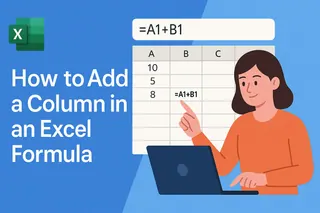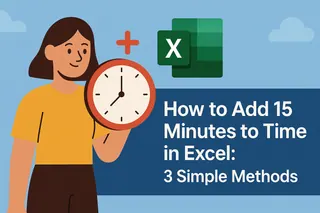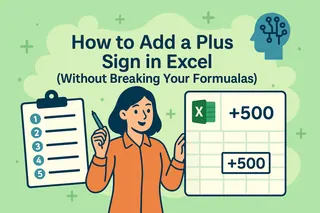That tiny asterisk (*) in your Excel sheet? It's actually a powerhouse symbol that can transform how you work with data. As someone who's helped hundreds of teams streamline their spreadsheets, I've seen how mastering asterisks can save hours of manual work.
Why Asterisks Matter in Business Spreadsheets
Before we dive into the how-to, let's talk real-world value:
- Data spotlighting: Flag key metrics instantly in financial reports
- Smart searching: Find variable product codes (like "PROD-2023-*") in seconds
- Visual cues: Create self-documenting sheets that guide users
At Excelmatic, we've built AI features that automate these asterisk tricks - but understanding the fundamentals first will make you twice as effective.
7 Professional Asterisk Techniques (With Excelmatic Shortcuts)
1. Basic Text Entry (The Foundation)
Type directly into cells:
- Select your target cell
- Type "Q3 Results*" (or your text)
- Hit Enter
Excelmatic Pro Tip: Our AI can batch-add asterisks to entire columns based on your rules - perfect for quarterly reports.
2. Wildcard Wizardry for Fast Filtering
Need to find all "NY-*" locations?
- Click your column filter
- Choose "Text Filters" → "Contains"
- Enter "NY*"
This finds "NY-Office", "NY Warehouse", etc.
3. Formula Power Plays
Beyond simple multiplication (*), combine with:
SUMIFfor conditional totalsSEARCHfor pattern matching
Example: =SUMIF(A:A,"*Urgent*",B:B) totals column B where column A contains "Urgent"
4. Conditional Formatting That Pops
Make important cells jump out:
- Select your data range
- Home → Conditional Formatting → New Rule
- Choose "Format cells containing"
- Enter "Review" and set formatting
Excelmatic does this automatically - just tell our AI "highlight cells with asterisks in red"
5. Data Validation Made Smarter
Ensure consistent entries like "ID-*":
- Data → Data Validation
- Set custom formula:
=LEFT(A1,3)="ID-"
6. Custom Number Formats
Create visual indicators:
- Right-click cells → Format Cells
- Custom format:
"* "0for positives"[Red]* "0for negatives
7. Finding Hidden Asterisks
Search with ~* to bypass wildcard behavior
When Asterisks Fight Back: Quick Fixes
- Formula errors: Use
~*to force literal interpretation - Paste issues: Try "Paste Special → Values"
- Format conflicts: Clear all formatting first
The AI Shortcut: Excelmatic's Asterisk Automation
Instead of remembering all these steps, our users:
- Upload their spreadsheet
- Type commands like:
- "Add asterisks to all cells over $10K"
- "Find all product codes matching PROD-*"
- Get instant results
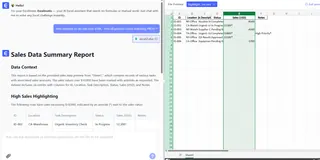
Try our free asterisk automation tool - it handles all 7 techniques above without formulas.
Asterisk Mastery = Spreadsheet Superpower
Whether you're:
- Building financial models
- Managing inventory
- Analyzing marketing data
These asterisk techniques will make your work more precise and professional. The best part? With Excelmatic, you can implement them at scale across entire workbooks with simple English commands.
Ready to work smarter? Our AI can analyze your specific spreadsheet and suggest the perfect asterisk applications - no manual setup needed.
"After learning these tricks, our team saves 3+ hours weekly on report formatting alone."
- Sarah K., Retail Analytics Manager (Excelmatic user since 2025)